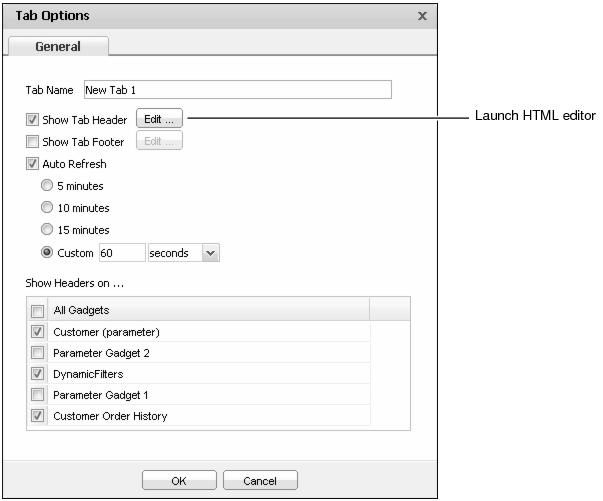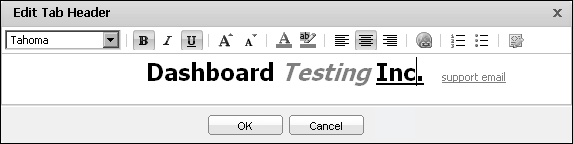Personalizing a dashboard
Dashboard business users and developers can personalize dashboards they create or copy with the following options:
Dashboard options are available in the dashboard menu for each dashboard, as shown in Figure 2-18. These options persist with the dashboard when the dashboard is shared.
The Tab Name is the name of the dashboard. You can specify header and footer content on each dashboard. Both the header and footer content are edited using the HTML editor in Tab Options.
Dashboard headers appear below the dashboard name and above dashboard gadgets. The footer appears at the bottom of the dashboard. Use a text gadget for additional placement choices, such as placement in a column or placement anywhere on the dashboard when the gadget is floating.
Figure 2-19 shows the HTML editor for the dashboard header and footer.
Activating Auto Refresh sets the dashboard to refresh at the selected interval, when the dashboard is selected. Data and reports update at the selected interval. Set refresh settings to a speed that your BIRT iServer supports. Each dashboard refresh requests an update for all content on the dashboard. Check with your BIRT iServer administrator for the supported refresh frequency.
You can show or hide headers on all gadgets on the dashboard. You can also show or hide these for each gadget independently. Dragging the dashboard title to another location changes the dashboard order. Dashboard files include the tab order when the file has two or more dashboards.