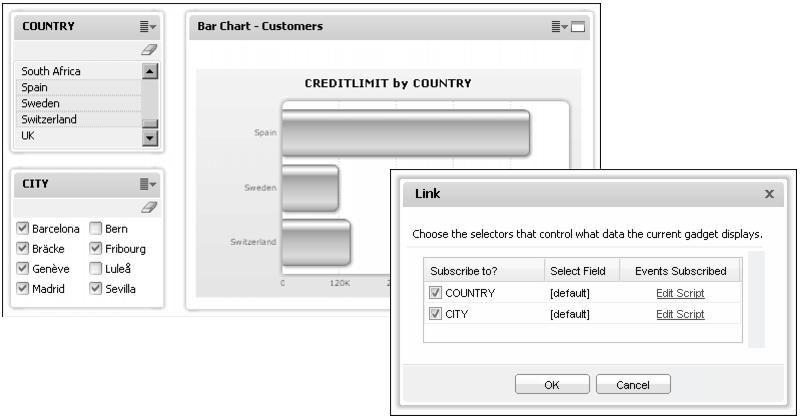Understanding automatic linking
Gadgets on a dashboard that link to the same data object are linked when a user adds a new gadget to the dashboard. If an existing gadget’s data source changes to one matching other gadgets on the dashboard, it also links to those gadgets.
For example, a business user creates a new dashboard and adds a bar chart gadget that shows customer cities and credit limits. The user then adds a list gadget that displays countries to the dashboard. After selecting the same data object as the chart, the user adds the gadget to the dashboard. The chart gadget automatically links to the new list gadget. When a user selects a country in the list gadget, the chart shows data for the cities in the selected country.
The user can add additional gadgets displaying different values from the same data object. These gadgets link automatically to the chart and the other gadgets, as shown in Figure 6-2.
Users of this dashboard can select one or more countries to show in the chart gadget and optionally, select one or more cities to include or remove from the chart display.
Developers can change or remove the automatic links. Users can use Show Selections from the dashboard menu to see or clear all data selections on the dashboard.