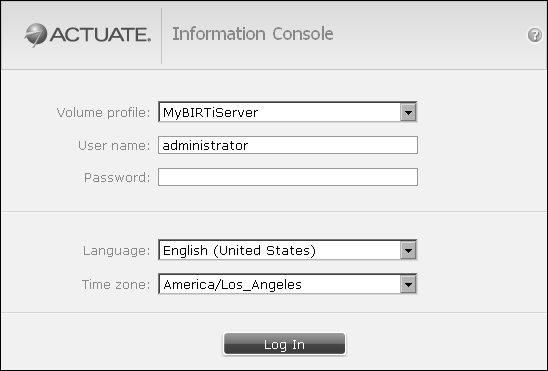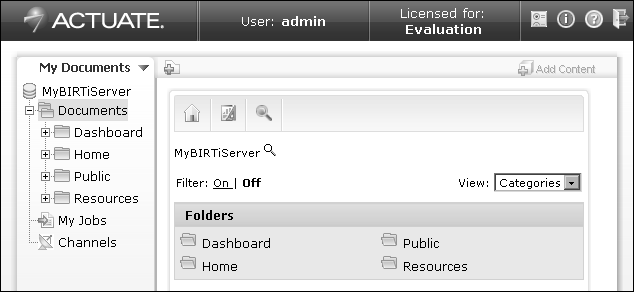Getting started with Information Console
When a user logs in to Information Console, they initiate a connection to a selected Encyclopedia volume. The volume contains report documents and design templates, spreadsheets, information objects, cube files, dashboards, and gadgets.
Each user must have a username and password to log in to Information Console. A URL address to the log in web page is also required.
Information Console appears to the user as a file explorer, as one or more dashboards, or the combination of both of these modes. Views and skins affect the presentation of the My Documents page. When dashboards are used, page layout is defined separately for each dashboard or gadget controls. Dashboard use is described later in this document.
Organizations can easily customize Information Console. If a task or screen described in this section is not available, contact your Encyclopedia volume administrator for information about which features are available. For example, your administrator can disable the My Documents page and only show dashboards.
How to log in to Information Console
|
n
|
Start a web browser. Provide the URL for the Actuate Information Console and choose Log In Now. A default URL looks like the following web address. Your URL can be different if your organization has customized Information Console:
|
|
o
|
actuate1 is the web server that provides the interface to BIRT iServer and 8900 is the port number of Information Console.
|
|
n
|
In Language, select a locale. The locale determines the date, time, currency, and number formats displayed in Information Console. The user interface appears in US English if the selected language is not available.
|
|
n
|
In Time Zone, select a time zone. This selection specifies the time zone for jobs scheduling and time stamp for files.
|
|
3
|
Choose Log In. The My Documents page appears, as shown in Figure 2-2. The home directory of a user appears if the user is assigned a home directory.
|
A dashboard appears if a dashboard was open when a user logged out of Information Console or if the user’s account is set to open a specific dashboard after log in.
How to log out of Information Console
Choose Log out to quit a user session of Information Console, as shown in Figure 2-3.