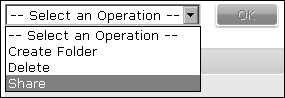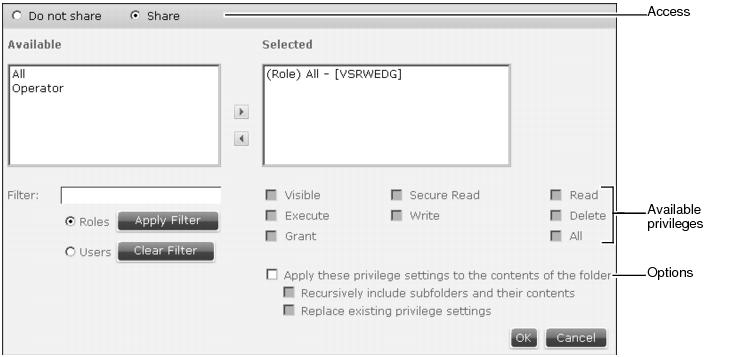How to set privileges for a folder
Figure 2-46 Selecting Share for a folder
|
5
|
In Available, select Roles or Users. Choose the right arrow to move a role or user from Available to Selected. Figure 2-47 shows the share options configured for the folder.
|
Figure 2-47 Setting access and privileges
|
6
|
From the list of available privileges, select privileges that a user requires to perform tasks in the folder, as described in Table 2-7.
|
For example, Figure 2-49 shows the available privileges Visible, Read, Write, and Execute set for the selected role All, in a shared folder.
|
n
|
To set the same privileges for all items in a folder, select Apply these privilege settings to the contents of the folder.
|
|
n
|
To set the same privileges for all subfolders and subfolder contents, select Recursively include subfolders and their contents.
|
|
n
|
To replace any privileges on items in the folder with displayed selections, select Replace existing privilege settings.
|