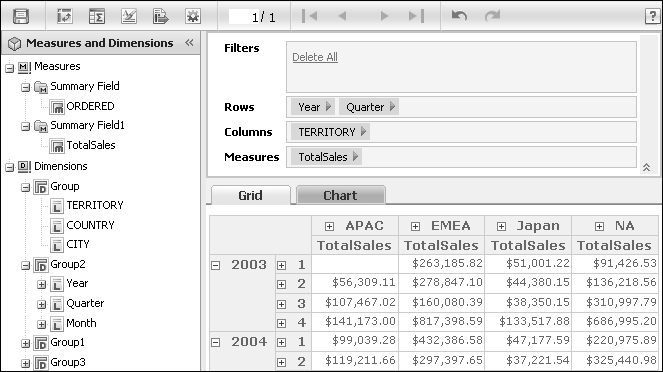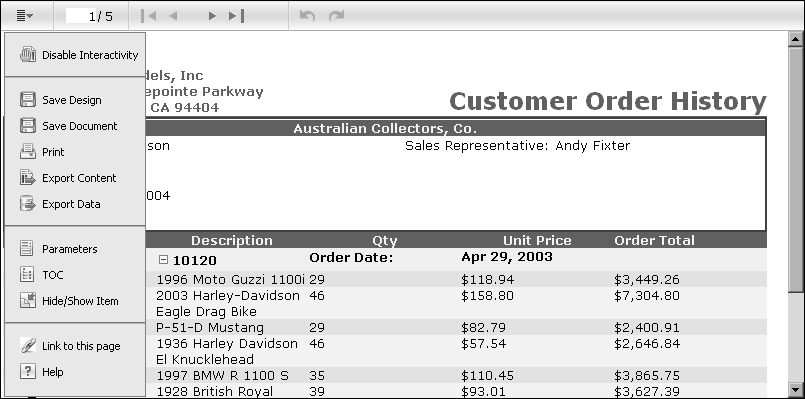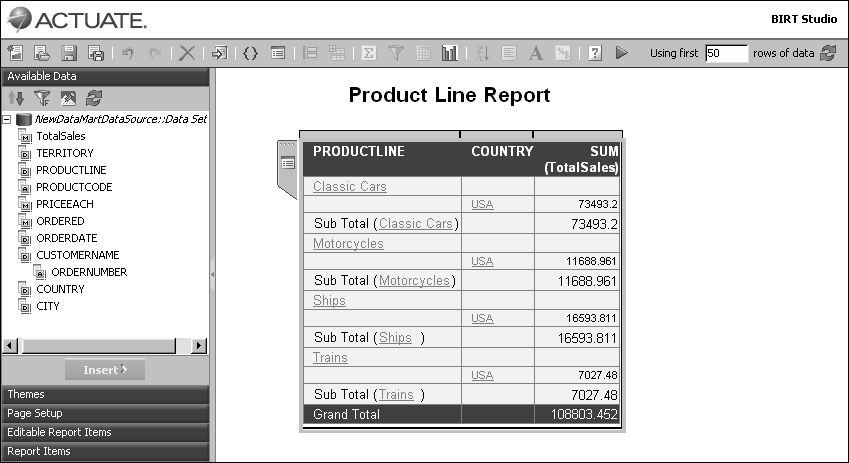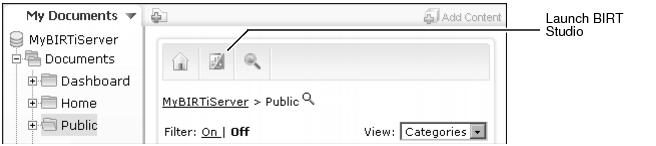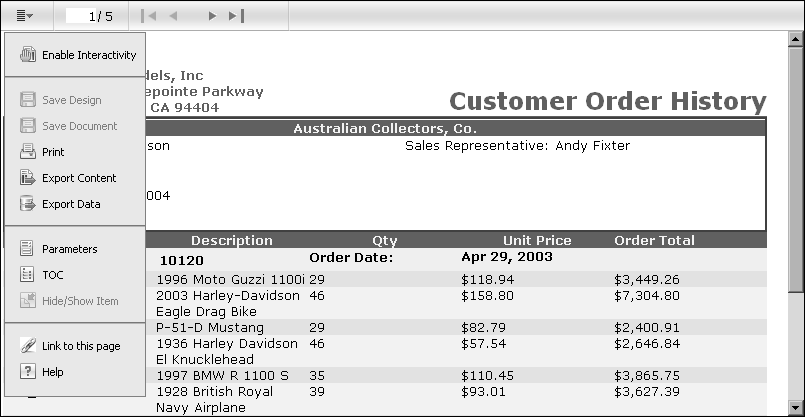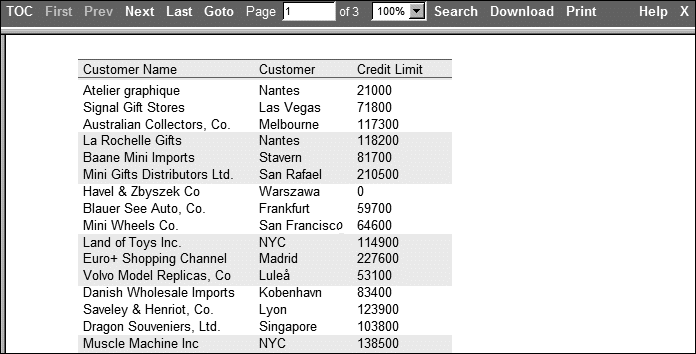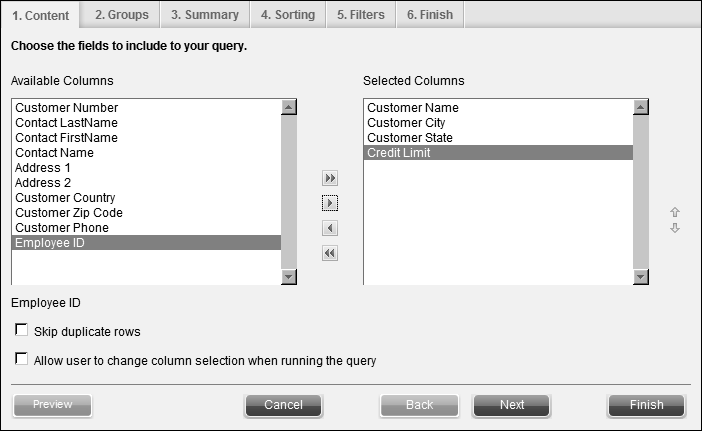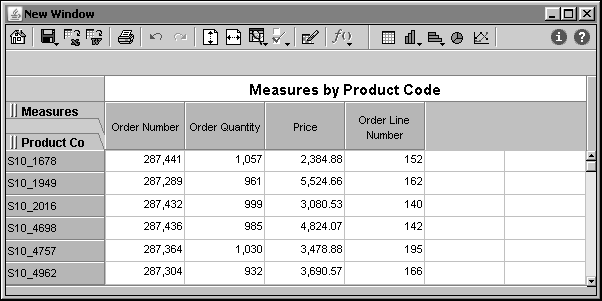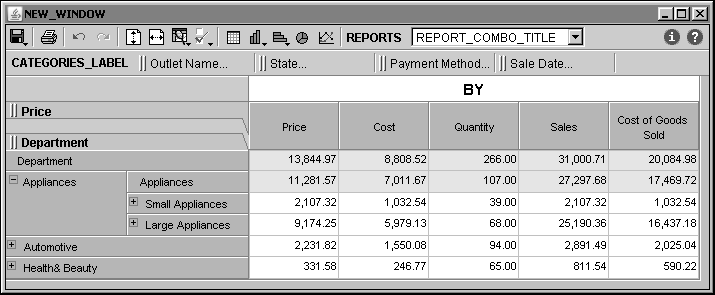About optional browser-based tools
Information Console provides access to additional Actuate browser-based tools. These tools open in the web browser when editing or viewing specific Actuate file types in Information Console. Each browser-based tool includes online help for additional information about the active tool. Manuals are also available in PDF or printed format from Actuate Corporation. For more information about customizing skins, see About Actuate documentation later in this section.
Browser-based tools require specific Actuate BIRT iServer option licenses. The BIRT iServer administrator chooses if all users or selected users can access these tools. Contact your BIRT iServer administrator for information about what tools are available through your Information Console.
The following browser-based Actuate tools can launch from Information Console:
Additional browser-based tools for data analysis include the following: