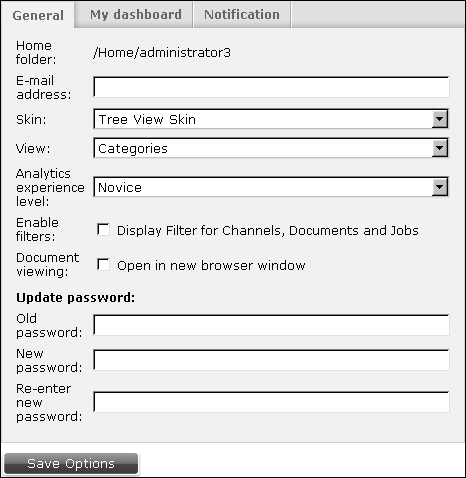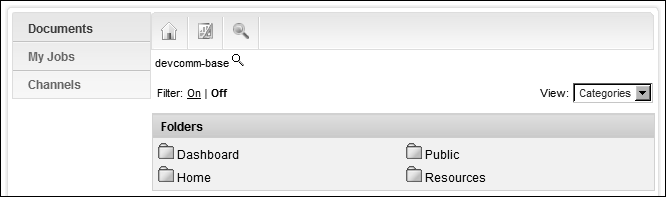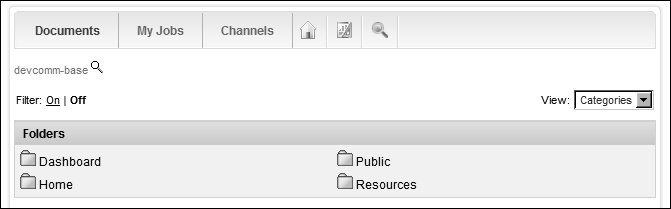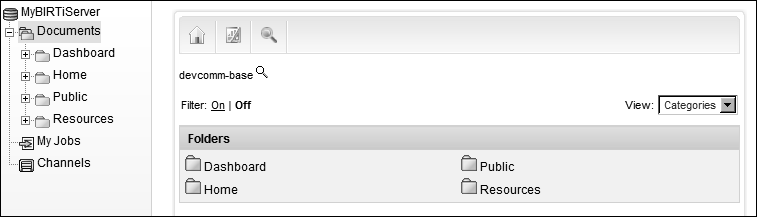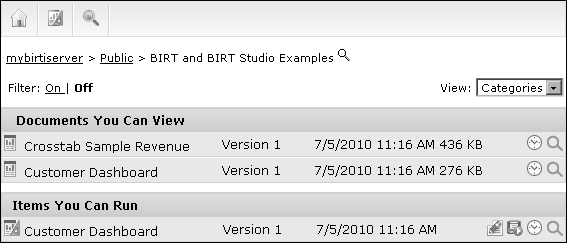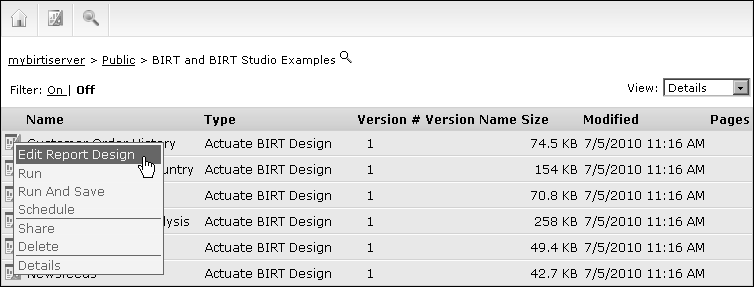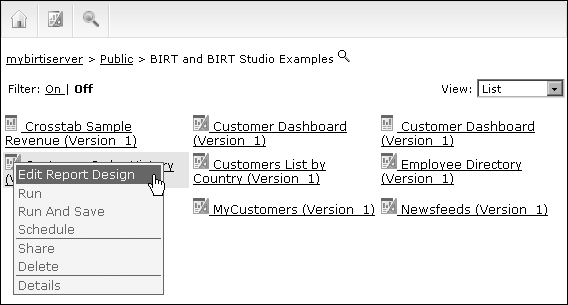Choosing general options
Options—General, as shown in Figure 5-2, include the following options:
Setting e-mail address
A user can update or add an e-mail address that Information Console associates with the user. This email address is used to notify a user of document job completion or failure.
The notification can include the generated document as an attachment to the email message. If email notifications do not arrive, contact your BIRT iServer administrator to see if the email service is available.
Selecting a skin graphic layout
A skin controls the design, layout and elements available in the Information Console’s navigation panel. Information Console provides the following skin options:
|
n
|
Classic Skin displays Documents, My Jobs, and Channels as icons in the sidebar, as shown in Figure 5-3.
|
|
n
|
Tabbed Skin displays Documents, My Jobs, and Channels as tabs at the top of the page, as shown in Figure 5-4.
|
|
n
|
Tree View Skin displays Documents, My Jobs, and Channels as a hierarchy in the navigation pane. The folder hierarchy begins at the root folder, as shown in Figure 5-5.
|
Selecting a file view
To change the way Information Console arranges files, in View, select Categories, Details, Icons, or List. These views provide the following changes to viewing files:
|
n
|
|
n
|
Icons view displays a large icon for each file and enables hover menus. Icons view supports finding items by recognizing the icon as a visual cue, as shown in Figure 5-8.
|
|
n
|
List view displays a small icon for each file in an Encyclopedia volume. List view supports viewing many items, as shown in Figure 5-9.
|
Selecting an analytics experience level
If the analytics option is activated for viewing Analytic Cube files, users can enable different feature sets of the browser-based Analytics Cube Viewer tool by selecting one of the following standard levels:
|
n
|
|
n
|
|
n
|
For more information about Analytics experience levels, see Information Console Developer Guide. These levels can be customized by an Encyclopedia volume administrator.
Enabling filters
To display filter options on Information Console pages, select Display Filter for Channels, Documents, and Jobs. The setting Enable filters does not prevent a user from turning filter options off in individual pages.
Setting the document viewing option
To open each document that a user runs in a separate browser window, select Open in a new browser. Some web browsers can override this setting and open new windows in a separate tab of the web browser.
Updating password
The Encyclopedia volume administrator sets an initial user name and password for each user. To change the password for a user name, in Old password, type the user’s current password. In New password, type characters different from those in the current password. In Re-enter new password, type those characters again to confirm the new password.