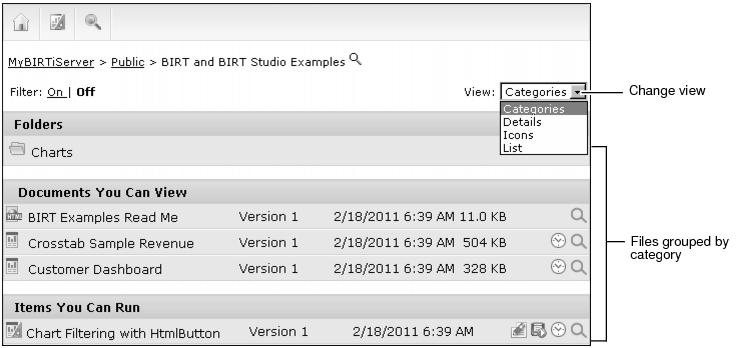Understanding file categories
Each file appears in one of the following categories when using View Categories:
|
n
|
|
n
|
The following sections describe each of these categories with examples of included file types and the file operations possible for each file type. All file types support viewing the file details.
Additional views include Details, Icons, and Lists views. For more information about views, see Selecting a view.
Figure 1-5 shows the Categories view of Information Console supports.
Using Folders
Folders are containers where files are organized and are stored in an Encyclopedia volume. Each folder can have access privileges that are the same or different from files within the folder. Users create additional folders as needed. The following folders are available in a new Encyclopedia volume:
|
n
|
Resources, where resource files are stored that are shared among multiple documents and designs. Examples of these files include, BIRT Data Objects, graphic files such as a company logo, and report library and theme files.
|
Using Information Objects You Can Query
The Information Objects category contains files types that specify how to connect to or how to cache data from external databases. Table 1-1 summarizes the types of Information Object files that Information Console supports.
|
Actuate Basic information object
|
|||
|
New Query, Create Report Design, Delete, Share
|
|||
|
New Query, Create Report Design, Delete, Share
|
The available file operations are:
|
n
|
|
n
|
Using Queries
The Queries category contains pre-defined queries of information objects. Table 1-2 describes the type of query file Information Console supports.
The available file operations are:
|
n
|
|
n
|
|
n
|
Using Documents You Can View
The Documents You Can View category includes file types such as HTML, PDF, Excel, Word, and PowerPoint files. Text files containing text information or data output are in this category, for example TXT files and CSV data files. Files in this category are typically the output of report designs or executable files. Table 1-3 summarizes the types of document files Information Console supports.
|
IBM Advanced Function Printing Document
|
|||
|
Microsoft Word document
|
|||
|
Microsoft Word 2007 document
|
|||
|
View in PDF, View in Excel, View in e.Analysis, Delete, Open, Share
|
|||
|
Microsoft PowerPoint presentation
|
|||
|
Microsoft PowerPoint 2007 presentation
|
|||
|
Actuate parameter template
|
|||
|
Delete, Schedule, Open, Share
|
|||
|
BIRT report design library
|
|||
|
BIRT report design template
|
|||
|
BIRT Spreadsheet document
|
Delete, Schedule, Open, Share, Run, and View
|
||
|
Microsoft Excel spreadsheet
|
|||
|
Microsoft Excel 2007 spreadsheet
|
The available file operations are:
|
n
|
|
n
|
|
n
|
|
n
|
Using Items You Can Run
The Items category includes document designs and executable files. When an Information Console user runs a file job, the output appears as a document in Documents You Can View.
Table 1-4 summarizes the file types that run in Information Consoles.
|
Run, Run and Save, Schedule, Delete, Share
|
|||
|
Run, Run and Save, Schedule, Delete, Share
|
|||
|
Run, Run and Save, Schedule, Edit, Delete, Share
|
|||
|
BIRT Spreadsheet executable
|
Run, Run and Save, Schedule, Delete, Share
|
||
|
BIRT Spreadsheet template package
|
Run, Run and Save, Schedule, Delete, Share
|
||
|
BIRT Spreadsheet template
|
Run, Run and Save, Schedule, Delete, Share
|
The available file operations are:
|
n
|
|
n
|
|
n
|
|
n
|
|
n
|
Using Cubes You Can View
The Cubes category includes Actuate Analytics data cube files and cube report files.
Table 1-5 summarizes the types of cube files Information Console supports.
|
Run, Run and Save, Schedule, Delete, Open, Share
|
|||
|
Analytics parameters for analysis services
|
The available file operations are:
|
n
|
|
n
|
|
n
|
|
n
|
|
n
|
Using Profiles You Can Run
The Profile category contains design specifications for building an Actuate Analytics cube file. Table 1-6 describes the operations for profile files that Information Console supports.
|
Run, Run and Save, Schedule, Delete, Share
|
The available file operations are:
|
n
|
|
n
|
|
n
|
|
n
|