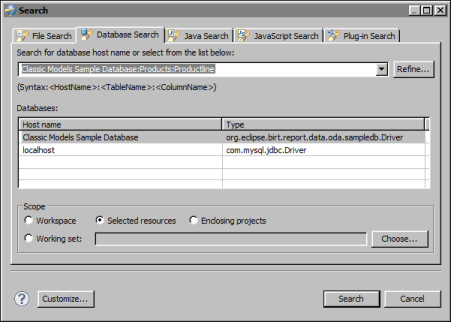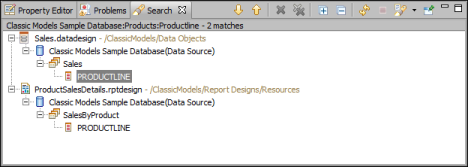|
1
|
From the main menu, choose Search→Database.
|
|
|
In Databases, select an item from the list of database host names and types. The list shows only database hosts found in the current project, regardless of the scope of the search.
|
|
|
In Search for database host name or select from the list below, type the name of the database host.
|
|
2
|
Optionally, after the database host name, type a table name and a column name. Type a colon (:) to separate each item, as shown in the following examples:
|
You can choose Refine to search for and select a table or a column. The Refine dialog box, however, lists only the tables and columns used by files in the current project.
|
3
|
In Scope, select the scope of the search. You can search the entire workspace, the resources selected in Navigator, the projects that enclose the selected resources, or predefined working sets.
|
Figure 25-1 shows an example of searching for the Productline column in the Products table in the Classic Models sample database.
|
Figure 25-1
|
|
4
|
Choose Search. The search results appear in the Search view, as shown in Figure 25-2. Search displays all the files that use the specified column and the file locations. For each file, Search identifies the data set in which the column is defined.
|
|
Figure 25-2
|