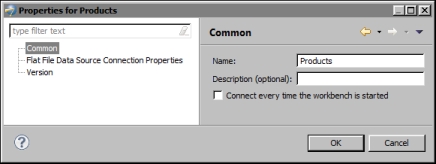You can use Data Source Explorer or Console Editor Application to edit connection profile properties. Console Editor Application works from a command line and is useful in environments where you do not have BIRT Report Designer installed. Use this application for editing connection profile store files.
Figure 27-16 shows an example of the properties for a flat file data source.
|
Figure 27-16
|
You can also view and edit connection profile properties in connection profile store files using Console Editor Application, which is an application you can launch outside the Eclipse workbench. Console Editor Application is a system console application to make minor changes to an exported connection profile, such as the file path to the JDBC driver JARs, a connection URL or an ODA data source file path.
When you copy an exported file to a server environment for deployment, you can use this editor tool to quickly adjust the connection profile properties without having to open Data Source Explorer in the Eclipse workbench. The updates are saved in a separate file for all the connection profiles. If the connection profile is deployed on iServer, you must download the profile first, make the changes, and then upload it to iServer again.
Before you can use Console Editor Application, you must install org.eclipse.datatools.connectivity.console.profile_<version>.jar in your Eclipse environment, along with the other DTP plug-ins. The plug-in is installed with the BIRT Report Designer Professional installation.
For Windows platforms, indicate eclipsec. For other platforms, use eclipse. The command line options are presented in Table 27-1.
|
Table 27-1
|
Enter the name of the connection profile storage file to view and/or change.
Enter the name of a connection profile to view and/or change. If you do not specify a connection profile name, the Console Editor steps through all the profiles found in the input file.