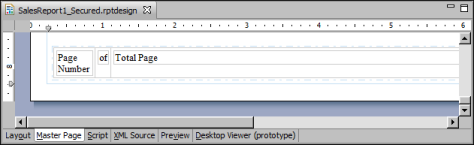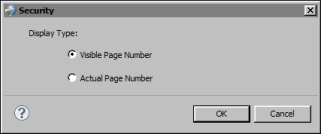A report that uses page-level security provides two options for displaying page numbers. The report can display page numbers sequentially in the order that they appear to a user. For example, if a user can view pages 1, 5, 6, and 8 of a report, the page numbers that the user sees are 1, 2, 3, and 4. Alternatively, the report can display the actual page numbers 1, 5, 6, and 8.
Similarly, for page number formats that include the total page count, such as 1 of 4, the total page count can be the number of pages visible to the user or the number of pages in the report.
|
1
|
Choose Master Page to view the page number elements. Figure 23-8 shows an example of a master page where the footer contains three elements to display page numbers in the format 1 of 10.
|
|
Figure 23-8
|
|
3
|
In Security, shown in Figure 23-9, select a display option, then choose OK.
|
|
|
Select Visible Page Number to display numbers sequentially in the order that the pages appear to the user.
|
|
Figure 23-9
|
|
4
|
If the page number format includes a total page count, as shown in the sample master page in Figure 23-8, use the instructions in the previous step to select a display option for the Total Page element.
|