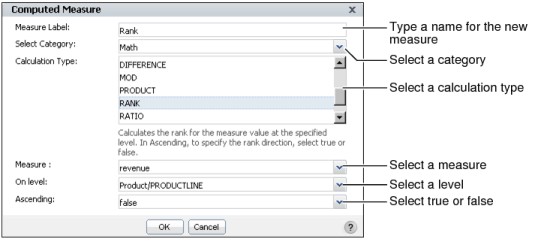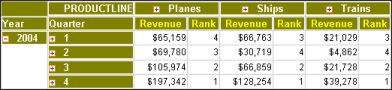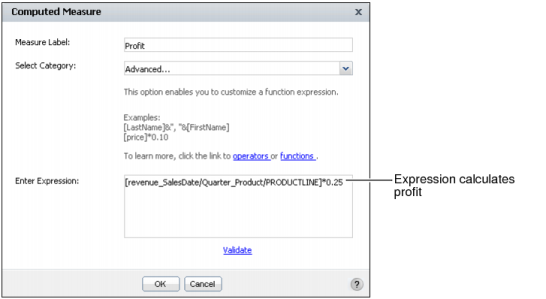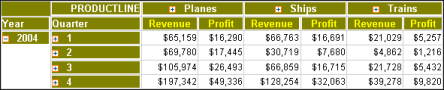|
2
|
In Computed Measure, complete the following tasks, as shown in Figure 4-13. These tasks differ depending on the category and calculation type you select.
|
|
|
In Measure Label, type a name for the new measure. The name you specify appears in the heading.
|
|
|
In On level, select a level on which to apply the function. For example, select Product/PRODUCTLINE, which specifies that the function ranks the sales revenues and displays the rank values for each product line.
|
|
|
In Ascending, to specify that the rank values appear in sequence from highest to lowest, select false.
|
|
Figure 4-13
|
Choose OK. The Rank column displays the rank for each quarter, from highest to lowest revenue value in the cross tab, as shown in Figure 4-14.
|
Figure 4-14
|
Right-click a measure. From the menu, choose Edit Computed Measure. Computed Measure appears. To modify the expression, continue as described in Using a mathematical calculation in a cross tab.
Data Analyzer supports creating a custom computed measure to display in the cells of a cross-tab column.
|
2
|
In Computed Measure, in Measure Label, type text for the label, which appears in the heading for the cross-tab column.
|
Figure 4-15 shows an expression, which calculates a 25% profit from the sales revenue value.
|
Figure 4-15
|
Figure 4-16 displays the Profit column in the cross tab, using a currency format for the profit values.
|
Figure 4-16
|