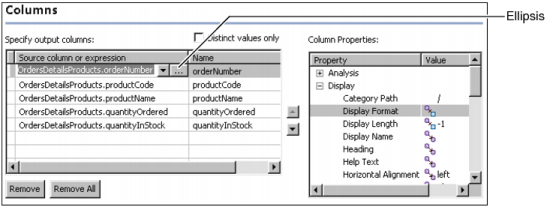|
1
|
In Information Object Query Builder, choose Columns. By default, the query includes all columns in an information object. Included columns appear in Specify output columns.
|
|
2
|
To modify the set of output columns, in Specify output columns, select a column to remove from the query. Then, choose Remove. To remove all columns from the query, choose Remove All.
|
|
|
To return only distinct rows, select Distinct values only. Some queries return duplicate rows. In a group of duplicate rows, each selected column contains the same value for all the rows in the group. To return only one row for each group of duplicate rows, select Distinct values only. This setting affects only rows in which all column values match. The query returns rows in which only some of the column values match. If the Analysis Type property is set to Dimension or Attribute for all columns in an information object, the DISTINCT keyword is included in the query.
|
|
|
To change a column alias, type the new alias in Name. If a column alias contains a special character, such as a period or a space, enclose the alias in quotation marks. Column alias names are not case-sensitive. For example, do not use both status and STATUS as column alias names.
|
|
|
To enter an expression, select an item in Source column or expression. Then, type an expression. Alternatively, choose ellipsis, as shown in Figure 2-3, to open the expression builder.
|
|
Figure 2-3
|
|
4
|
To view the properties of a column, select a column row. In Column properties, expand each group to see the properties.
|