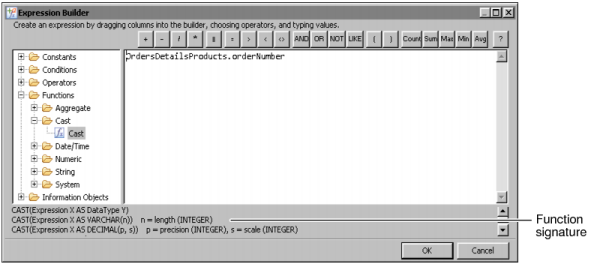Many steps to build a query involve specifying a column or an expression. In a query, an Actuate SQL expression can specify a filter or join, create aggregate data, and so on. For example, the expression, officeID = 101, specifies that data returned by the query must have 101 in the officeID column.
You can add expressions to a query that you build using Information Object Query Builder. In the textual query editor, add an expression in the SQL SELECT statement. In the graphical query editor, you can type an expression or use the expression builder to develop an expression. The expression builder is a dialog box in which you develop an expression by selecting items such as column names, constants, functions, and operators from lists.
To build an expression, drag items from the left pane to the right pane or insert items by choosing the appropriate icon. If you select a function in the left pane, the function signature appears as shown in Figure 2-4.