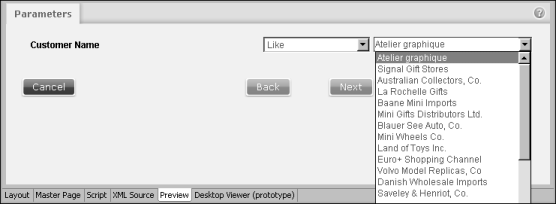A dynamic filter restricts the data returned by a query based on an information object. Modifications to the WHERE or HAVING clause occur at report run time, based on the values that a report user provides for the dynamic filter. A dynamic filter accepts an operator and zero, one, two, or more operands.
Table 2-3 lists operators available for a dynamic filter and the number of operands required by each operator.
|
Equal to, Greater than, Greater than or Equal, Less than, Less than or Equal, Like, Match, Not Equal to, Not Like, Not Match
|
|
For example, you create a dynamic filter on the customerName column in CustomersOrdersDetails.iob. Responding to a report prompt, a report user selects the LIKE operator and the Atelier graphique operand. The query that returns the report data set is modified to include the following clause:
Figure 2-24 shows a preview of the filter in Parameters.
Prompt properties control how the dynamic filter prompt appears to a report user on the Parameters page. Prompt properties include the display control type, for example text box or combo box and a list of values. If a dynamic filter is auto-generated from a predefined filter, the dynamic filter inherits the prompt properties of the predefined filter. By default, a report user is not required to provide a value for a dynamic filter that is automatically created from a predefined filter.
Unless the display control type for a dynamic filter is text box, you must create a list of values for the dynamic filter. You create a list of values by typing the values or by creating an Actuate SQL query that retrieves the values.
|
|
The query must retrieve one or two columns from an information object or map, for example:
|
FROM "IO Designs/MyProject/InformationObjects/MyInformationObject.iob" ORDER BY 2
The first column, for example custID, contains the filter values. The second column, for example customerName, contains the values displayed to the report user. Use a relative path to reference the information object or map. The path must be relative to the resource root.