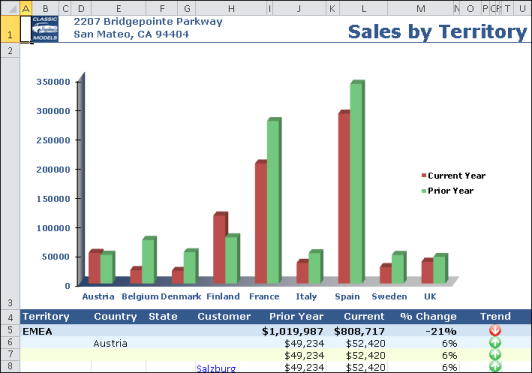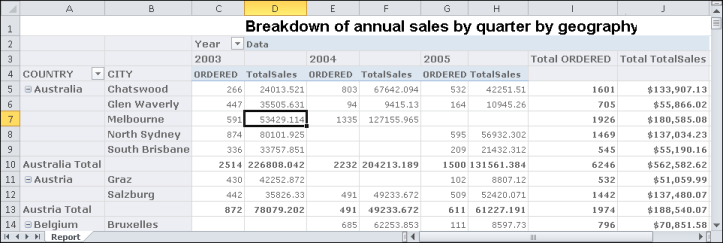You can use the BIRT Viewers to export a BIRT report, selected pages of a BIRT report, or a specific report element such as a chart, or cross tab, to Microsoft Excel, Excel 2007, and Excel 2010. When exporting content to Excel 2010, we recommend that you use the XLSX format in order to avail several features supported only in XLSX format, and to avoid compatibility issues that occur when using Microsoft Office 2010. The exported content in either version of Excel has exactly the same layout as the HTML page. In addition, all versions of Excel support the following properties:
|
|
Formulas used in computed columns and aggregations in the existing report or report element are maintained in Excel format. When exporting a BIRT report created in Actuate BIRT Designer Professional that contains expressions that use EasyScript, you can also export live formulas for the expressions to Excel.
|
Each output Excel document contains one content sheet, and one or more data sheets. If you are exporting a report containing a table view, and a chart view of data, exporting the chart view of the report to Excel results in the exported output displaying the chart. Similarly, if you export the table view to Excel, Excel displays tabular data.
|
|
Export regular BIRT charts in the report as an image. If you select this option the Excel emitter does not allow you to edit the chart in Excel. To allow users to edit the chart as needed, deselect this option. When deselected, the chart appears in Excel, as shown in Figure 4-7, and can be edited.
|
|
Figure 4-7
|
|
|
Specify the output DPI for regular charts, to view the exported image in higher resolution. Increasing the DPI value can result in a larger output file size. If you do not modify this field, the BIRT Viewers export the chart at 192 DPI.
|
|
|
Specify exporting live formulas for BIRT reports containing expressions created using EasyScript.
|
|
|
To hide grid lines in the resulting spreadsheet, select hide grid lines. Hiding grid lines modifies the appearance of the output data in such a way that it resembles the report viewed in the BIRT Viewers more than it does a spreadsheet.
|
|
|
To view report output on multiple sheets, select this option. Selecting this option does not maintain pagination properties when you export a multipage report.
|
|
|
Select Enable Pivot table, when you export a cross tab to Excel. When selected, this option enables Excel to display cross-tab data as a pivot table providing the user with the ability to further analyze the data. Figure 4-8 shows a cross tab exported to Excel.
|
|
Figure 4-8
|
This feature is useful when you need to share the cross tab with users using applications other than the BIRT Viewers. More information about cross tabs is available in later sections of this document.