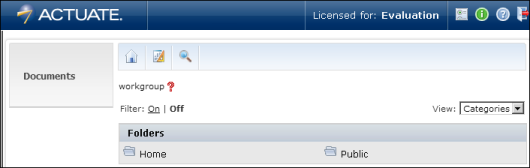Actuate Java Component uses a magnifying glass icon to display more information about files, channels, and jobs. For example, <context root>\iportal\activePortal\private\jobs\completedjob.jsp contains the following code using this image:
<img src="<html:rewrite page="/iportal/activePortal/images/detailicon.gif"/>"
|
2
|
Create your new details image in <context root>\iportal\activePortal\images. The default Actuate Java Component icon, detailicon.gif, is 12 pixels by 13 pixels. During development, use a new name, such as new_detailicon.gif.
|
|
3
|
Rename the existing details image, <context root>\iportal\activePortal\images\detailicon.gif, to another file name, such as detailicon_original.gif.
|
|
5
|
Recompress your WAR file using the Java jar utility and redeploy it to the application server or servlet engine as an application.
|
|
6
|
Close your browser, re-open Java Component, and log in. The new detail icon appears in all places that Actuate Java Component had displayed the magnifying glass icon. In Figure 3-3, the default detailicon.gif image has been replaced by an image of a multicolored question mark.
|
|
Figure 3-3
|
If you want to replace only some instances of detailicon.gif, search the files in the context root for all files that use that image. Then replace that file name with your image’s file name in only some of the files. For example, you could use the default magnifying glass in most places but change <context root>\iportal\activePortal\private\common\breadcrumb.jsp to use your own image.
Follow similar procedures to customize other images in Actuate Java Component pages that are not specified in the skin manager or in <context root>\WEB-INF\functionality-level.config.