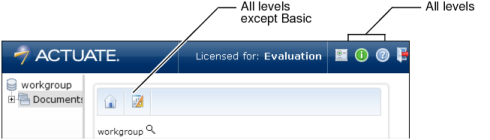Configuring Java Component functionality levels with functionality-level.config
A functionality level defines which Java Component user interface features are visible. For example, by default every functionality level shows About and Help links on the Java Component banner. The Intermediate, Advanced, and Administrator levels add a Search link to the banner, as shown in Figure 4-1.
Actuate Java Component provides four functionality levels by default. The default level is Intermediate. To change the functionality level, change the value of the DEFAULT_WORKGROUP_FUNCTIONALITY_ROLE parameter in the web.xml configuration file. See “Configuring the Actuate Java Component repository,” later in this chapter, for more information. You customize a functionality level by creating or modifying entries in the following file:
<context root>\WEB-INF\functionality-level.config
Every functionality level entry in the configuration file must have the five components shown in the following sections.
Use a unique alphanumeric string for the functionality level name, enclosed within the <Name> and </Name> tags, such as <Name>Intermediate</Name>.
The Role component defines the BIRT Viewer role assigned to the functionality level. The role is defined in the role tags in iv_config.xml. The default roles included for iv_config.xml are:
Both the BIRT Viewer role and the functionality level must exist before you can assign the functionality level to a role. Enclose the security role name within <Role> and </Role> tags, such as <Role>Active Portal Intermediate</Role>.
|
Table 4-3
|
Provides access to channels. Channels are not relevant for Java Components.
Supports submitting and accessing jobs. Jobs are not relevant for Java Components.
Provides access to BIRT mobile viewing. Mobile is not relevant for Java Components.
Provides access to file and folder search. Search is not relevant for Java Components.
Enclose the feature within <FeatureID> and </FeatureID> tags. When you omit a feature from a functionality level, the corresponding side menu or banner item is not visible to anyone using that functionality level. For example, the Search feature is not available to the Basic functionality level, so the Search link does not appear in the banner for a user at the Basic functionality level.
Functionality-level.config defines the features that are available to Java Component users as well as functionality levels. The following example shows the Documents feature definition from functionality-level.config:
The ID identifies the feature for Java Component. The label key appears on the side menu for Documents, Jobs, and Channels, or in the banner for Search and Customization. The link specifies the action that is executed for the feature. The small and large icons represent the feature in the side menu. Only the side menu features use the small and large icons.
Although you can customize the labels and links of all five features, do not change the <ID> or <Labelkey> tag values. Java Component uses these tags to identify the features and perform resource management. The Labelkey provides the resource to use for the feature’s text label.
Changing the Link tag’s value specifies a different action to execute. Changing the icon files changes the side menu’s appearance. The small icons are used by the Tree View skin and are 16x16 pixels. The large icons are used by the Classic skin and are 32x32 pixels. The Tabbed skin does not use icons. Link and icon file names are relative to <context root>.
A subfeature corresponds to an action you can perform using the Java Component user interface. Table 4-4 describes the subfeatures.
|
Setting job priority, up to the user’s maximum job priority. Jobs are not relevant for Java Components.
|
||
|
SelfNotificationWithAttachment
|
E-mail notification for successful jobs. Jobs are not relevant for Java Components.
|
|
|
Dashboard
BusinessUser |
Viewing and editing dashboards and gadgets. Dashboards are not relevant for Java Components.
|
|
|
Dashboard
Developer |
Creating and configuring gadgets and dashboards. Dashboards are not relevant for Java Components.
|
|
|
Sharing dashboards. Requires either DashboardBusinessUser or DashboardDeveloper. Dashboards are not relevant for Java Components.
|
Specify one subfeature to a line and enclose each subfeature within <SubfeatureID> and </SubfeatureID> tags. Each subfeature is associated with a feature. You cannot include a subfeature in a functionality level if its corresponding feature is not available to that functionality level.