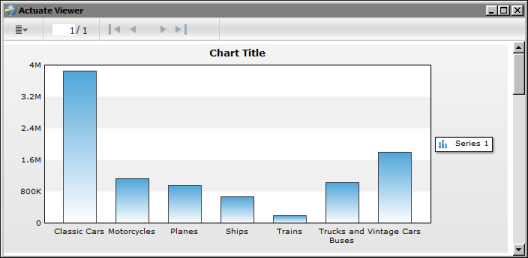|
Task 5:
|
|
2
|
|
3
|
|
3
|
The Flash chart is animated. Columns are drawn linearly from the bottom to the top. Figure 17-37 shows the generated chart.
|
Figure 17-37
|