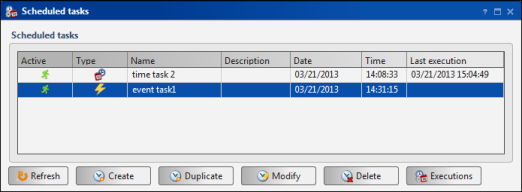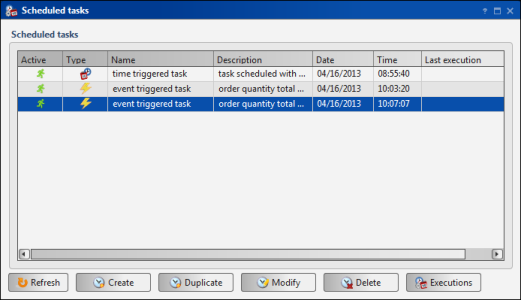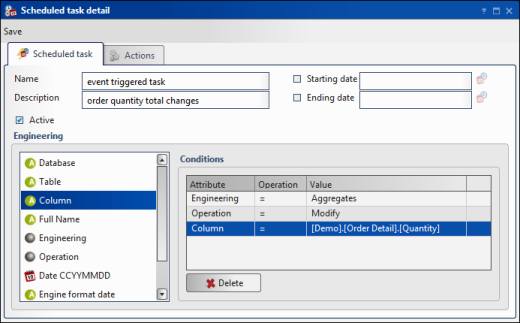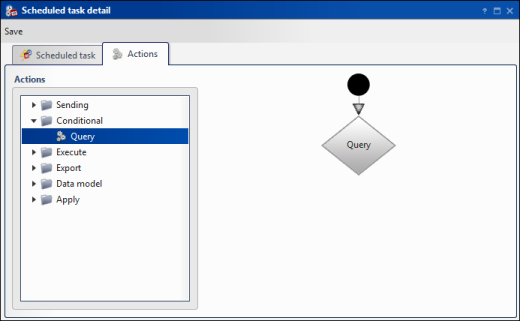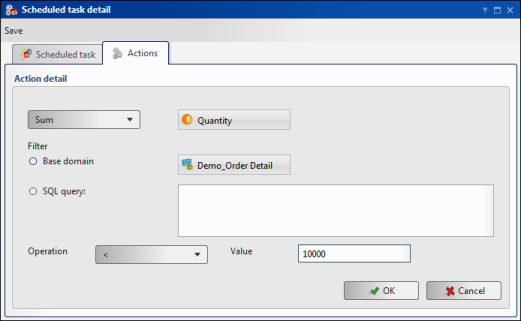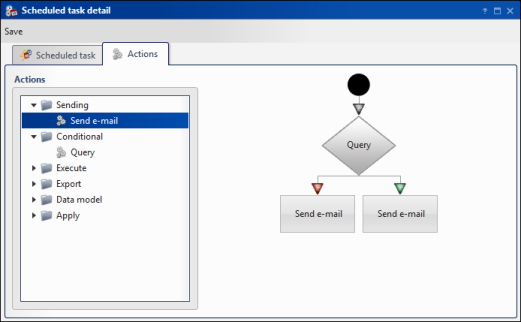To view all scheduled tasks in BIRT Analytics, choose Workflow—Tasks and events—Scheduled tasks. Scheduled tasks appear, sorted by creation date and time in ascending order. A selected task appears highlighted in blue, as shown in Figure 8-9.
|
Figure 8-9
|
A new task having all properties of the original task appears in Scheduled tasks. The new task has a unique value in Time, as shown in Figure 8-10.
|
Figure 8-10
|
|
2
|
|
2
|
|
Figure 8-12
|
|
3
|
Specify query conditions for an action using Action details. For example, the selections shown in Figure 8-13 compare a quantity in a specific field with a defined value. The result returned by the conditional query is Yes or No.
|
|
Figure 8-13
|