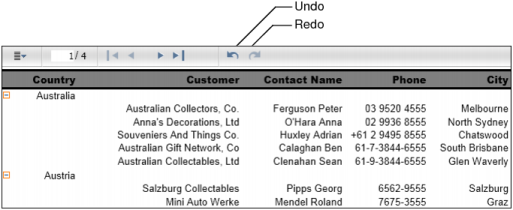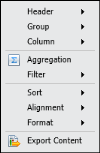The change in the name of the viewing pane to Actuate Interactive Viewer indicates that you are in Interactive Viewer mode. Also, notice the appearance of the undo and redo buttons on the Viewer toolbar, as shown in Figure 1-3.
|
Figure 1-3
|
After launching Interactive Viewer, you can select any column in the report to highlight it. Notice the appearance of a toolbar on the top of the selected column providing a column menu, Sort, and Filter buttons, as shown in Figure 1-4.
|
Figure 1-4
|
To modify the column, select the column menu, then choose an option from the menu that appears. You can also display the options that appear in the column menu by right-clicking the selected column to display a context menu. This document uses the context menu to select modification options. The example shown in Figure 1-5 displays a typical context menu.
|
Figure 1-5
|