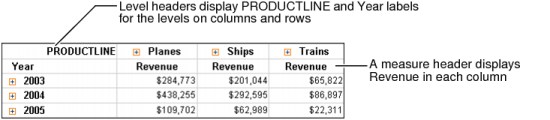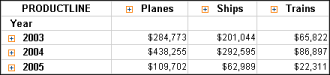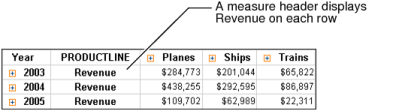Headers display measure and level names at the tops of columns, as shown in Figure 2-8. Menu commands support hiding these headers.
|
Figure 2-8
|
Figure 2-9 shows the cross tab after hiding the measure header.
|
Figure 2-9
|
Figure 2-10 shows the cross tab after hiding both the level and measure headers.
|
Figure 2-10
|
Also, you can move the measure header from columns to rows. Figure 2-11 displays the Revenue header on rows. The measure header, Revenue, appears in each column in Figure 2-8.
|
Figure 2-11
|