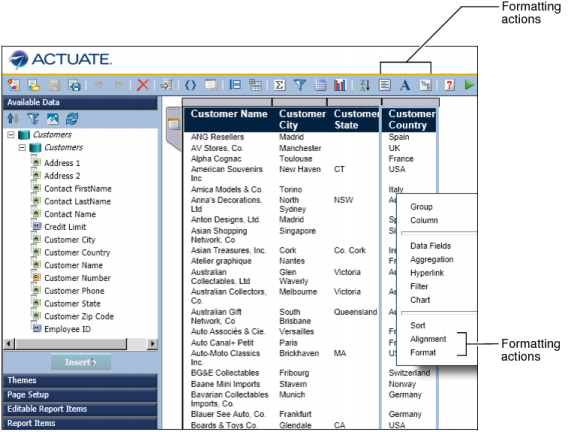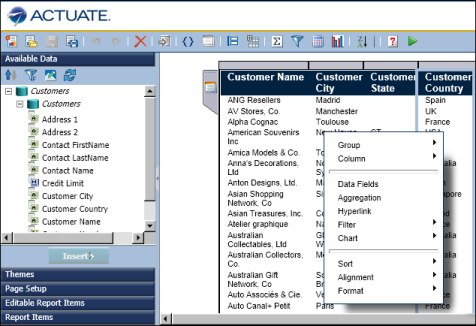Figure 15-7 shows the default BIRT Studio page with all actions enabled. The formatting actions on the toolbar and context menu are called out, so that you can see the difference in the toolbar and context menu when these actions are disabled.
|
Figure 15-7
|
Listing 15-2 shows a change to the Formatting action set. Its <visible> attribute, shown in bold, is set to false. Note, however, that all the actions under the Formatting action set are still enabled.
Figure 15-8 shows the updated BIRT Studio page. None of the formatting actions appear in the toolbar or the context menu. Setting the <visible> attribute of an action set to false disables all actions within the action set.
Listing 15-3 shows changes to the Font and Data actions within the Formatting action set. The Formatting action set’s <visible> attribute is set to true. The Font and Data actions are disabled. The other actions in the action set are still enabled.
|
Listing 15-3
|
Figure 15-9 shows the updated BIRT Studio page. The alignment actions are available on the toolbar and on the context menu, but not the Font and Data formatting actions.