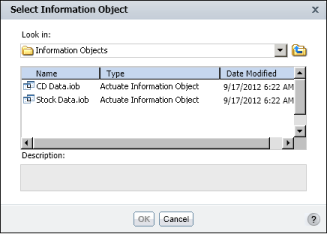|
|
The root folder in the volume, if the user does not have a home folder. Figure 14-2 shows an example of the folder hierarchy that the user traverses from the root folder to find information objects published to the volume.
|
You can simplify user navigation by setting the starting folder to the Information Objects folder where the information objects reside, as Figure 14-10 shows. Using this setting, the user sees all the information objects immediately.
|
Figure 14-10
|
You specify the Information Objects folder as the starting folder if all the information objects available to the user are stored in one folder. If, however, you organized your information objects in multiple projects, each project is a folder on the volume, and each project folder contains its own Information Objects folder. In this case, you typically set the starting folder at a higher level, so that the user first selects the desired project folder, then the Information Objects folder within the project folder. Figure 14-11 shows an example of starting navigation from a folder that contains multiple information object project folders.
|
Figure 14-11
|
If your installation of Actuate BIRT iHub supports multiple volumes, you can set a different starting folder for each volume. Setting a starting folder does not mean that the Select Information Object dialog box displays only the specified folder and its contents. The user can navigate up to other folders for which she has been granted access. In the example in Figure 14-11, the user can navigate to folders above the BIRT Studio Data folder.
In erni_config.xml, the <iserverconfigs> element defines the Actuate BIRT iHub volumes for which you configure the starting folders. Each <iserverconfig> element under <iserverconfigs> defines the iHub name, iHub port, volume name, and starting folder name. Listing 14-1 shows the two sample definitions of <iserverconfig>, which are commented out in erni_config.xml.
|
Listing 14-1
|
Listing 14-2 shows an example of the <iserverconfigs> section, edited to set the starting folder to the /ClassicModels Data/Information Objects folder. The changes are shown in bold. Notice that the sample <iserverconfig> elements are commented out. You edit the <iserverconfigs> section as the example shows for a single-volume server or if you want all volumes to use the same starting folder.