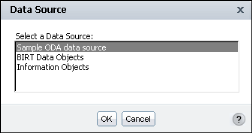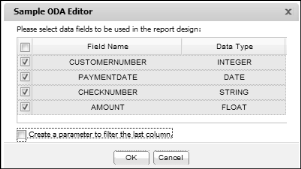Creating a custom user interface to connect to a BIRT JDBC data source does not require additional coding. You must configure the data source and data set and describe the data set columns in the erni_config.xml file, as shown in Listing 14-3.
After you enable the sample data source, restart the appropriate Windows service for iHub or Information Console, and open BIRT Studio. When prompted, select one of the standard report templates. The Data Source dialog box, as shown in Figure 14-12, prompts you to select a data source. Select Sample ODA data source.
|
Figure 14-12
|
Based on the XML definition in erni_config.xml, the product displays a sample ODA editor with a table, containing the configured database columns, as shown in Figure 14-13.
|
Figure 14-13
|
Table 14-1 lists all the configuration attributes and their descriptions.
|
Table 14-1
|
Listing 14-4 shows portions of the report XML that contain the configuration attributes and their values.
|
Listing 14-4
|
<oda-data-set extensionID=
"org.eclipse.birt.report.data.oda.jdbc. JdbcSelectDataSet" name="Data Set" id="8">