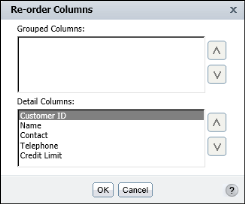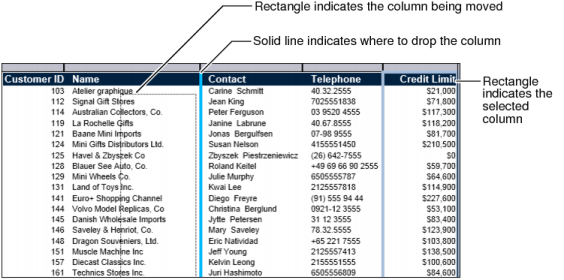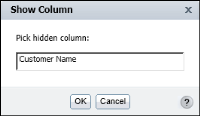|
|
Select a column, and choose Column→Re-order Columns from the context menu. On Re-order Columns, as shown in Figure 2-18, select each column to move. Use the arrows to move the column into the new position. Moving a column up the list moves the column to the left in the table.
|
|
Figure 2-18
|
|
Figure 2-19
|
Select a column. From the context menu choose Column→Hide Column. BIRT Studio displays the report without the selected column.
Select a column. From the context menu, choose Column→Show Column. Show Column appears listing the hidden columns, as shown in Figure 2-20. In Pick Hidden Column, select the column to display. Choose OK. The column appears in the report.
|
Figure 2-20
|