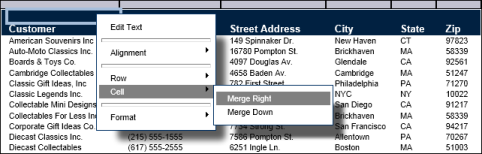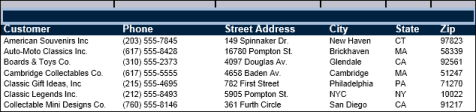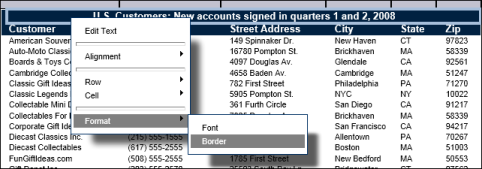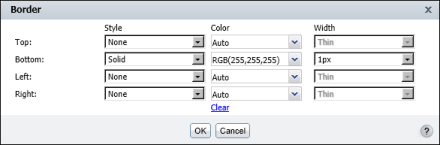|
1
|
Select the first column header in the new row. Right-click the column header, then choose Cell→Merge Right, as shown in Figure 2-30. The first cell merges with the second cell to become a single, wider cell.
|
|
Figure 2-30
|
|
2
|
Repeat step 1 to merge all cells in the column. Figure 2-31 shows the selection of a single cell, created by merging six cells.
|
|
Figure 2-31
|
|
1
|
|
Figure 2-32
|
|
2
|
On Border, specify the type of border or borders to add. You can set the border style, color, and width. Figure 2-33 shows the bottom border set to create a solid, white border that is one pixel wide. Choose OK.
|
|
Figure 2-33
|