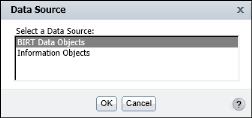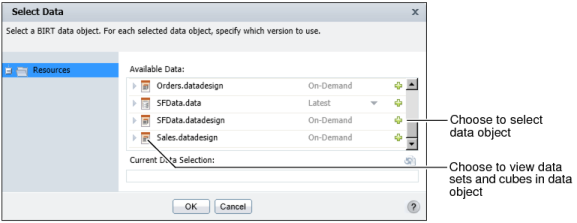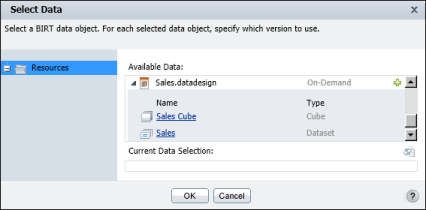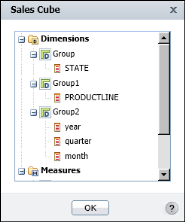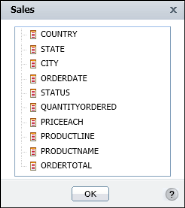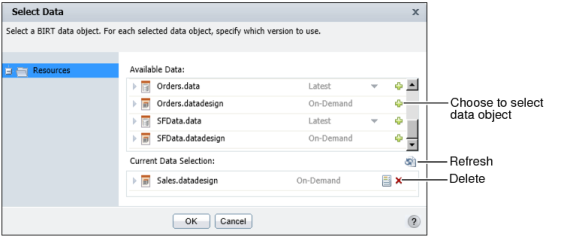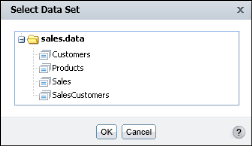|
2
|
In Data Source, as shown in Figure 1-9, select BIRT Data Objects, then choose OK.
|
|
Figure 1-9
|
|
Figure 1-10
|
To view the data sets and cubes in each data object, select the arrow next to the data object file name, as shown in Figure 1-10.
|
|
|
Figure 1-11
|
|
|
Select the cube to view the data fields it contains. Figure 1-12 shows the data fields in Sales Cube. Choose OK.
|
|
Figure 1-12
|
|
|
Select the data set to view the data fields it contains. Figure 1-13 displays the data fields in Sales. Choose OK.
|
|
Figure 1-13
|
|
4
|
The selected file appears in Current Data Selection, as shown in Figure 1-14. When you use a data object design file, you are using the most current data.
To select a different data object, in Current Data Selection, select Delete. Then, repeat step 4. Choose OK.
Select Data Set appears, displaying the data sets in the selected data object, as shown in Figure 1-15.
|
Figure 1-15
|