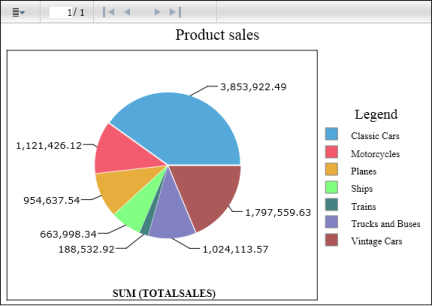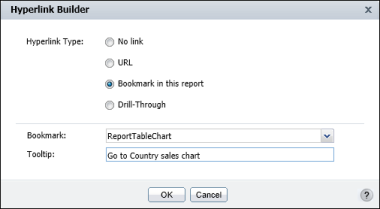For information about how to create a bookmark, see “Creating a bookmark,” earlier in this document. After creating the bookmark, you create a hyperlink that links to the bookmark. Figure 9-7 shows an example that uses a bookmark and hyperlink to link two charts in the report.
|
Figure 9-7
|
|
2
|
In Bookmark, select the bookmark from the list. Figure 9-8 uses the ReportTableChart bookmark.
|