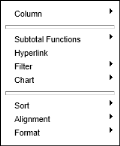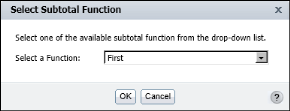To modify a measure column, select the column, and choose an option from the context menu, as shown in Figure 6-18.
|
Figure 6-18
|
|
2
|
In Select Subtotal Function, as shown in Figure 6-19, select an aggregate function from the drop-down list.
|
|
Figure 6-19
|