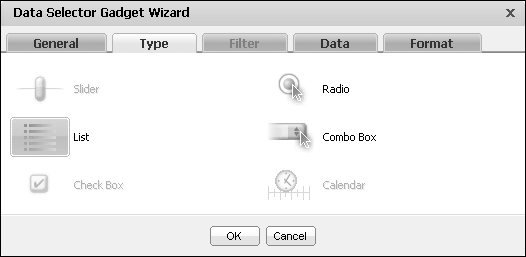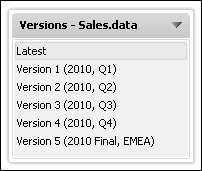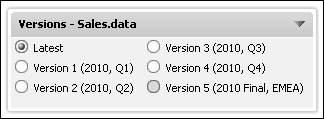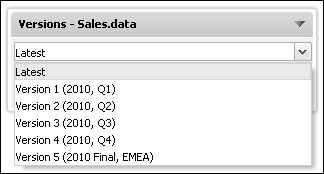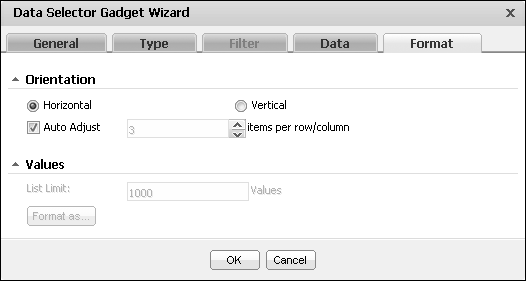Configuring a data version gadget
Data version gadgets display available versions of BIRT data store files for a user to choose. The actual values inside the data store file are not displayed. Data visualization gadgets must be using the same BIRT data object as the data version gadget. When the user selects a data object store file in the data version gadget,
Selecting a data object
The data version gadgets displays the version number and, if available, the version name of the each version of the selected BIRT data store file. For example, if the dashboard designer wants to display the Sales.data file in a data version gadget, all versions of the Sales.data file are displayed in the data version gadget.
Choosing a selector type
Dashboard designers can display data version gadgets in a combo box, list, or radio button format. You can change the type of selector used to display the data version gadget with the using the Data Selector Gadget Wizard—Type options, as shown in Figure 4-101.
Figure 4-102 shows a data version gadget displaying all versions of a data store files in a list.
Figure 4-103 shows a data version using radio buttons to display all versions of a data object store file.
Figure 4-104 shows a data version using a combo box to display all versions of a data object store file.
Formatting a data version gadget
When the data version gadget uses radio buttons to display choices to the user, the dashboard designer can use Data Selector Gadget Wizard—Format to format the content of the gadget. The dashboard designer can choose to the number of choices per row and if the gadget displays choices in a horizontal or a vertical display. Figure 4-105 shows Data Selector Gadget Wizard—Format options.