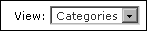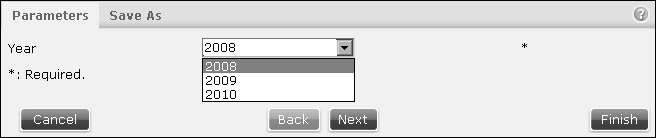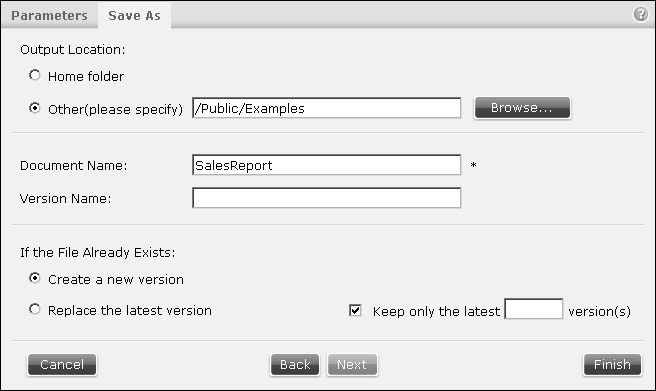How to run a file job and save a document
This example uses the Categories view, as shown in Figure 4-3.
Figure 4-3 Selecting the categories view
To immediately generate a document and save it in the Encyclopedia volume:
|
1
|
Navigate to the design or report executable file in Items You Can Run and choose Run and Save.
|
Figure 4-4 Selecting parameters
Optionally use the Query by Example syntax if the parameter is an ad hoc parameter, as explained later in this section.
|
3
|
Choose Next. Save As appears, as shown in Figure 4-5.
|
Figure 4-5 Entering save-as information
|
4
|
In Output location, select a location to save the document or select the Home folder location. Other locations are available by typing a new location, navigating to a new save location or by using a date-and-time expression as explained later in this section.
|
|
5
|
In Document name, accept the default or type a new name. Optionally use date-and-time expressions as explained later in this section.
|
|
n
|
To create a new version of the report and retain existing versions, accept the default, Create a new version.
|
Optionally choose how many previous versions to retain by selecting Keep only the latest. Type the number of versions to keep.
Optionally, the user can select the design or report executable file by choosing Run and Save, from the file icon’s hover menu. The hover menu appears when Information Console uses the Details, Icons, or List view and the mouse is over a file icon.