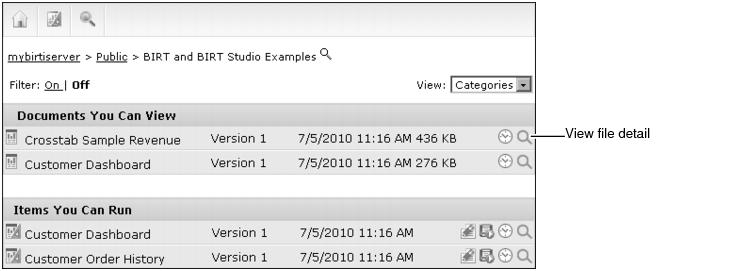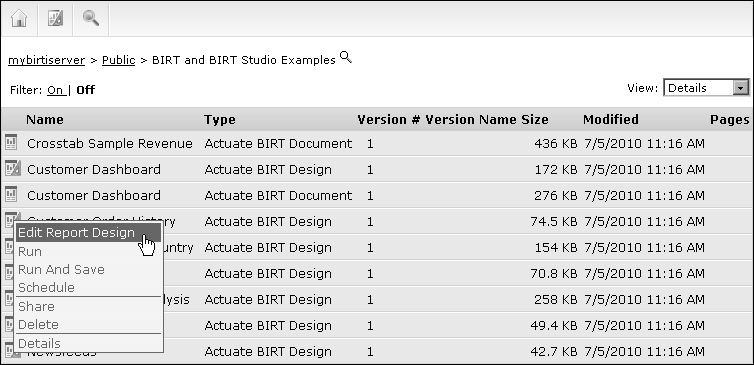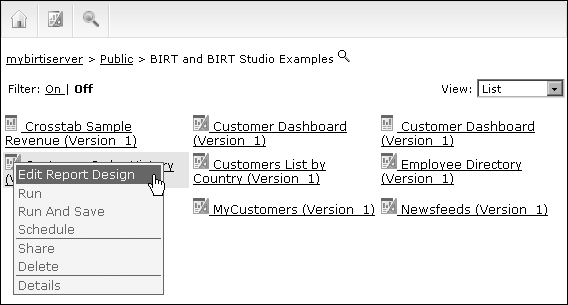Selecting a view
Users select a file view to change the layout of files and folders in Information Console. Views options are available in the My Documents page or in the user options described later in this document.
The following views are available with Information Console:
Files and folders are grouped into categories, as shown in Figure 2-5. Common file operations appear as icon images. All additional file operations are available by viewing file details.
Figure 2-5 Viewing files in Categories View
|
n
|
Files and folders are organized alphabetically in a table, as shown in Figure 2-6. File type and page count are visible. Common file operations appear as a menu when the mouse hovers over the file icon.
Figure 2-6 Viewing files in Details View
|
n
|
Files and folders are organized alphabetically and presented as large file icons in multiple columns, as shown in Figure 2-7. Common file operations appear as a menu when the mouse hovers over the file icon.
Figure 2-7 Viewing files in Icons View
|
n
|
Files and folders are organized alphabetically and presented as small file icons in multiple columns, as shown in Figure 2-8. Common file operations appear as a menu when the mouse hovers over the file icon.
Figure 2-8 Viewing files in List View
Each view arranges items differently. Most examples in this manual show and describe Information Console using the Categories view.