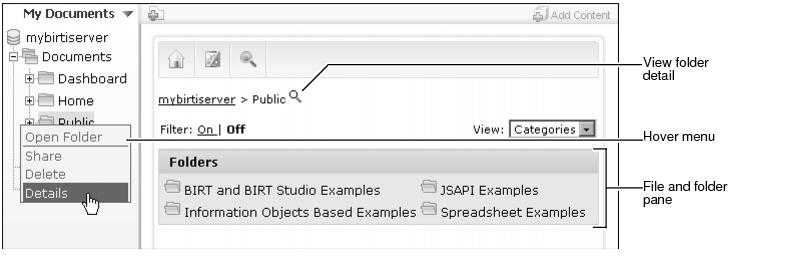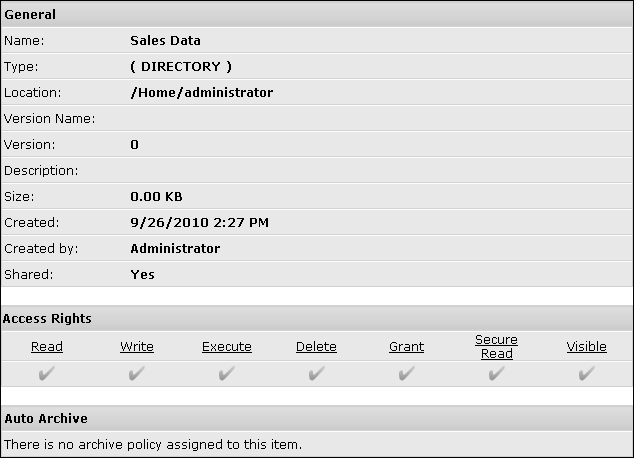Viewing folder properties
To view properties for a selected folder, choose View folder detail when in Categories view. Optionally, choose Detail from the folder icon’s hover menu.
The hover menu appears in the navigation pane when the mouse is over the folder icon. The hover menu also appears in the file and folder pane when the user selects the Details, Icons, or List view.
Figure 2-31 shows how a user can view folder properties. The hover menu appears for the Public folder.
Detail groups folder properties into the following categories:
|
n
|
For example, Figure 2-32 shows detail properties for the Sales Data folder.
Detail displays properties, such as folder name, creator name, creation time, description, path location of the folder, if the folder is a shared and folder access rights.