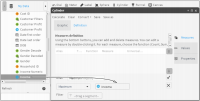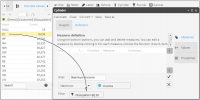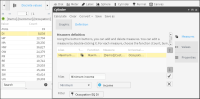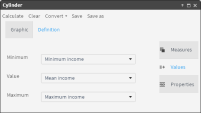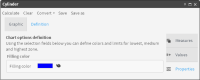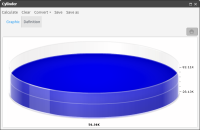Using a cylinder
A cylinder is an indicator that shows the volume of a cylinder depending on the value it represents. The following tabs are in the Definition tab:

Measure tab: Use the buttons to add or delete measures and formulas. To edit an existing measure, double‑click it.

Values tab: Type the upper and lower limits of the indicator. Choose the measure to be represented.

Properties tab: Choose the color of the cylinder.
You can convert a cylinder into a dial, meter, or sphere indicator.
Related topics
Video tutorials
How to add measures to a new cylinder
1 In Gallery—Cylinder, choose Definition.
2 Choose New measure.
3 Type a name for the new measure.
4 Select a function for the cylinder. From Data Tree, drag a column on which to base the measure, as shown in
Figure 5‑34.
Figure 5‑34 Defining a measure for a cylinder
5 To create a filter, double‑click one of the columns in Data Tree. In Discrete Values, drag a field and drop it in Filter, as shown in
Figure 5‑35.
Figure 5‑35 Adding a filter to a measure
6 To create the measure, choose the check mark.
7 To create another measure with properties similar to an existing one, select a measure and choose Duplicate.
8 Type a measure name and change the function to Minimum, as shown in
Figure 5‑36.
Figure 5‑36 Editing the definition of a duplicate measure
9 To create the new measure, choose the check mark.
10 Repeat steps
7–
9, changing the function to Mean.
How to add values and properties to the cylinder
1 Choose Values.
2 Using the pull‑down menus, choose measures that indicate minimum, average, and maximum values to appear on the cylinder, as shown in
Figure 5‑37.
Figure 5‑37 Assigning measures to values that appear on a cylinder
3 Choose Properties.
4 In Filling color, use the palette to apply a color to the range you created, as shown in
Figure 5‑38.
Figure 5‑38 Configuring properties for a cylinder
5 Choose Calculate. The cylinder appears on Graphic, as shown in
Figure 5‑39.
Figure 5‑39 Visualizing data measures using a cylinder
Related topics
Video tutorials