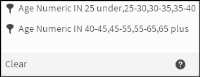
Icon | Function | Description |
AND | Joins the two categories with the resulting segment containing those records that meet both conditions simultaneously. For example, you could select Customers who are Sales Assistants and under the age of 25. | |
OR | Joins the two categories with the resulting segment containing those records that meet one or both of the conditions. For example, you could select customers who are either Sales Assistants or under the age of 25, which would include Sales Assistants under the age of 25. | |
Exclude | Joins the two categories, with the resulting segment containing those records that meet the conditions in the first category but not the second one. For example, you could select customers who are Sales Assistants but not under the age of 25, which would exclude Sales Assistants under the age of 25. | |
NAND | Inversion of AND. | |
NOR | Inversion of OR. |
Option | Description |
Rename | Prompts for a new name for the segment. Use this option if you have changed the results of the segment by joining it with another one and the default name no longer describes the segment accurately. |
Delete | Removes the segment from the scratchpad. |
Edit | Edits the segment in the Selections window that opens, making necessary changes or corrections. |
Explore | Display all relevant table columns of the selected database in the Data Explorer panel, filtering with the chosen segment. |
Invert | Change the segment to return results that exclude the selected segment. For example, to select all records from households that are not in London, select London and invert the selection. [Household].[Town] contains 1335 different towns. Selecting all towns, except London, one by one would be very time‑consuming. Invert takes the category of London and returns all of the records that do not belong to this category. |
Make permanent | Save the segment as a new field. The field appears in the table currently being used for resolution. Save a segment to make it available in a subsequent BIRT Analytics session. After refreshing the screen view, the new field appears in the table in which it belongs. |
Change resolution level | You can resolve results at different levels within the database. These levels correspond to the tables that make up the segment. For example, resolve a category from the Customer table at the Household level to display the households of the customers. To interpret the results of changing the resolution, keep in mind the direction of the resolution change, either many (N) to one or one to N. |
First discrete | Choose a record for each of the selection's attributes based on a field in the database. |
View definition | Examine the definition of the segment. The definition contains all of the operations applied to the segment, indicating the type of operation, the segment's total records, the number of records after performing the operation, and the query that obtains this segment. After you make a change in resolution, the operations performed are displayed in groups. |
Sort | Uses a field from the database to sort the segment. The result of the sort appears in Scratchpad and not in the data explorer. |
Select sample | Returns a data sample with the size determined by the selection criteria: Top, Bottom, Middle, 1 in N, Random. |
Refresh | Updates the count of records in the segment. |