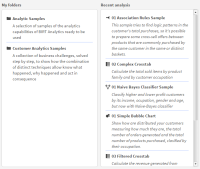
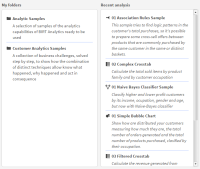
Icon | Label | Purpose of the BIRT Analytics feature |
Start | The initial view | |
Explore | Viewing and interacting with data in a segment or table | |
Enrichment | Creating more informative data by defining new fields in existing tables or using the data outside BIRT Analytics | |
Enrichment—Engineering | Enriching analyses by creating new fields in existing tables | |
Enrichment—Import-Export | Inputting and outputting data using various formats | |
Analytics | Performing in-depth examinations of data and drawing conclusions from the patterns | |
Analytics—Analysis | Examining data in depth using statistical tools | |
Analytics—Advanced | Mining data to produce information from operations such as grouping and prediction | |
Analytics—Selections | Segmenting the data by identifying groups of items that meet certain condition | |
Gallery | Displaying data in visual form, providing a quick way to see trends and patterns | |
Campaign Workflow | Planning, configuring and managing campaigns. | |
Tasks and Events | Scheduling tasks based on Time or on Events |