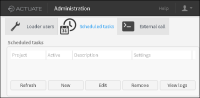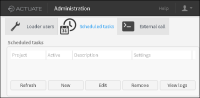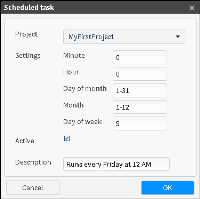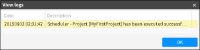Scheduling load processes
The
Scheduled tasks tab enables you to create and manage scheduled tasks, as shown in
Figure 6‑4 .
Figure 6‑4 Scheduling tasks
Refresh
Refresh scheduled tasks.
New
Create new tasks. When creating a new task, you must provide the following information, as shown in
Figure 6‑5 :
Figure 6‑5 Creating a scheduled task
Project
Select a project name.
Settings
Time settings, such as minute, hour, day of month, month, and day of week. Time settings use the following syntax:
Minute
Minutes within the hour (0-59)
Hour
The hour of the day (0-23)
Day of month
The day of the month (1-31)
Month
The month (1-12)
Day of week
The day of the week (0-7), where both 0 and 7 are Sunday
To specify multiple values for one column, the following operators are available, as listed in
Table 6‑1 , in the order of precedence.
Table 6‑1 Scheduling operators
Operators
Description
Examples
*
Match all values of a field.
Using an asterisk in Month indicates every month.
M-N
Define a range.
1-5 in Day of week means from Monday to Friday.
*/X
Specify multiple values based on a start position and a period.
*/15 in Minute selects 0, 15, 30, 45 minutes.
3-59/15 in Minute indicates the third minute of the hour and every 15 minutes thereafter.
A,B,...,Z
Commas are used to separate items of a list.
0,30 for minutes, or 1,3,5 for days of the week.
Active
The task does not run if Active is not selected.
Description
A short note describing the scheduled task.
Edit
Edit tasks.
Remove
Remove tasks.
View logs
Figure 6‑6 Viewing scheduled task log