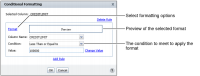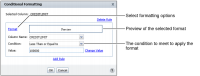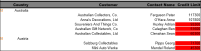How to set conditional formats
1 To define the condition, select the data column on which to display conditional formatting. From the context menu, choose Format
➛Conditional Formatting. Conditional Formatting appears, as shown in
Figure 3‑6. The example shown in
Figure 3‑6, highlights all customers with a credit limit of less than $100,000. The report in
Figure 3‑7 displays conditional formatting for the data fields in the Credit Limit column that satisfy the defined conditions.
Figure 3‑6 Defining conditional formatting
Figure 3‑7 Customers with credit limits below $100,000
2 On Conditional Formatting, create a rule specifying the following information, then choose OK:

The format to apply, such as bold style. Choose Format to select formatting options.

The condition that must be true to apply the format, such as Credit Limit Less than or Equal to 100000.