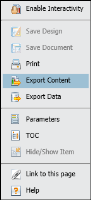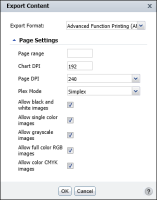How to export a report or report element to AFP format
1 To export a report, or report element, such as a cross tab, or a chart, choose Export Content from the main menu, as shown in
Figure 4‑3. Export Content appears.
Figure 4‑3 Exporting a report
On Export Content, in Export Format, select Advanced Function Printing (AFP) from the list, as shown in
Figure 4‑4.
2 Select Page Settings. In Page Settings, specify which of the following options to apply to the exported AFP file:

Page range
If you do not specify a value in this field, the BIRT Viewers export all the pages in the current report design. If you are exporting a report component, leaving this field blank exports only the selected component.

Chart DPI
If exporting a chart, specify the export resolution DPI. If you do not specify a value, the BIRT Viewers export the chart using the value 192 DPI.

Page DPI
Select an option from the list. if you do not specify a value, the BIRT Viewers use the value 240 DPI.

Plex Mode
Specify one of the following plex modes for the exported file:

Simplex

Duplex

Tumble

Allow black and white images

Allow single color images

Allow grayscale images

Allow full color RGB images

Allow color CMYK images
Choose OK.
Figure 4‑4 Selecting the AFP option
3 File Download appears. The default name assigned to the file and file extension are visible, as shown in
Figure 4‑5.
Figure 4‑5 Downloading the exported file
Choose Open or Save.
When you open the file, the content is displayed in your web browser using the AFP Viewer plug-in, with the options you specified, as shown in
Figure 4‑6.
Figure 4‑6 Previewing the exported report design in a web browser