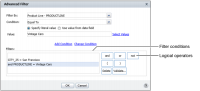How to define multiple filter conditions
1 Select the report column that contains the values to evaluate, then choose Filter from the column toolbar.
2 On Filter, choose Advanced Filter. Advanced Filter appears. Filter By displays the selected column.
3 Define the first filter condition as follows:
1 In Condition, select a comparison operator.
2 In Value, select or type the comparison value. For conditions that test equality and for the Between condition, you can either set a literal value or you can base the value on another data column by selecting the Use value from data field option. For example, you can request actual shipping dates that are greater than the forecast shipping dates, or actual sales that are less than sales targets.
The conditions that support basing the filter value on another column are Equal to, Not Equal to, Less Than, Less Than or Equal to, Greater Than, Greater Than or Equal to, Between, and Not Between.
3 Choose Add Condition.
The filter condition appears in the Filters area.
4 Define the second filter condition as follows:
1 In Filter By, select another column.
2 In Condition, select a comparison operator.
3 In Value, select or type the comparison value. You can select Specify literal value, or Use value from data field.
4 Choose Add Condition.
In the Filters area, the second filter condition appears below the first condition, as shown in
Figure 7‑11. By default, the second condition is preceded by the logical operator, AND.
Figure 7‑11 Adding or modifying a filter condition
5 Choose a different logical operator, if necessary.
6 Add additional filter conditions using the previously outlined method.
7 If you create more than two filter conditions and you use different logical operators, you can use the Parentheses buttons to group conditions and define the order of evaluation of the filter conditions.
8 Choose Validate to verify the syntax of the filter conditions, then choose OK.
9 Verify that the report displays the results you need.