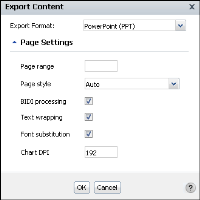Exporting content to Microsoft PowerPoint format
Data Analyzer supports exporting content to PowerPoint (PPT) and PowerPoint (PPTX) formats. To export content to either PowerPoint version, specify the following information in Export Content:

Page range
To export all pages, leave the page range blank, which is the default setting. For multipage content, you can specify a page range or page numbers to export.

Page style
Specify one of the following page styles:

Auto
When you choose Auto, the default option, Data Analyzer lays out the data such that the content fits the width of the PowerPoint slide. If the content uses headers and footers, each header and footer appears in the appropriate location. Because the PowerPoint emitter optimizes content in terms of font and space, a single page of the content often appears on multiple slides in the PowerPoint file. When you use the Auto option, the PowerPoint file does not retain existing pagination properties in the content.

Actual Size
This option retains existing pagination properties from the original content. The font size in the printed content is often significantly smaller than in the original content to allow the content to fit within specified slide boundaries. After you send the document to a printer, further modify options on the printer dialog box as needed, so the printed content is legible.

Fit to Whole Page
This option retains the existing pagination properties from the original content in the PowerPoint output. Data Analyzer adjusts content, such as fonts and images, to fit each current content page on each page in the PowerPoint output.

BIDI processing
If the content contains languages that are read from left to right, such as English or French, and those that are read from right to left, such as Hebrew or Arabic, the text from both languages can be presented in the same content in the appropriate direction. This text is called bidirectional (BIDI) text. Select BIDI processing if you have content in two or more such languages and need to present the data in the PowerPoint output.

Text wrapping
Specify whether to wrap text.

Font substitution
Select this option to substitute any fonts that the application cannot interpret. Font substitution is the process of using one font in place of another when the original font is not available. The classification of fonts into families enables the process of font substitution. For example, it ensures that only a sans serif font replaces another sans serif font.

Chart DPI
Specify the output dpi (dots per inch) for charts. To view the exported chart in higher resolution, increase the dpi value, which can result in a larger output file size. The default value is 192 dpi.
How to export content to PowerPoint format
1 Choose Export Content.
2 In Export Content, in Export Format, select PowerPoint (PPT) or PowerPoint (PPTX).
Figure 7‑7 Selecting PowerPoint format options in Export Content
3 In Page Settings, specify the following information:

Page range

Page style

Enable BIDI processing

Enable Text wrapping

Enable Font substitution

Chart DPI
Choose OK.
4 File Download appears. Choose Open or Save.
When you open the file, the content appears in the PowerPoint format you specified.