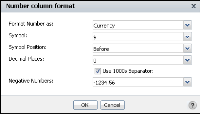Format | Example of data display |
Currency | $6,067.45 or ¥6067 or 6.067,45€, depending on the symbol, symbol position, decimal place, and thousands-separator values that you set. |
Custom | $123 or 123$ or 1,23, depending on the decimal places, separator, symbol, and symbol position that you specify. |
Fixed | 6067 or 6067.5 or 6,067.45, depending on the decimal place and thousands-separator values that you set. |
General Number | 6066.45 or 6066.5 or 6066, depending on the original value. This format displays up to two decimal places. Numbers with more than two decimal places round to two decimal places. Whole numbers and numbers with one or two decimal places appear in their original format. |
Percent | 45% or 45.8% or %45, depending on the symbol position and decimal place values that you set. This format multiplies the original value by 100 and adds the percent (%) symbol. |
Scientific | 2E04 or 2.67E04, depending on the decimal place value you set. The number after the E represents the exponent of 10. For example, 2.67E04 means 2.67, multiplied by 10, raised to the fourth power. |
Unformatted | Restores the formats to those in the original cross tab. |