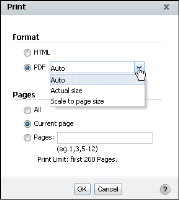How to print a chart or cross tab
1 In Data Analyzer, choose OK.
The viewing environment changes from Data Analyzer to Interactive Viewer.
2 In Interactive Viewer, from the menu, choose Print.
3 In Print, complete the following tasks:

In Format, select one of the following formats:

HTML
If you select HTML, the report is formatted for printing as a continuous document in the browser window. Any page headers and footers appear in the body of the document, often multiple times, depending on how many pages the content contains. Multipage content does not retain its pagination properties when you choose to print it in HTML format.

PDF. If you select PDF, select one of the following page format options from the list, as shown in
Figure 2‑26:

Auto. If you select Auto, the default option, the PDF emitter optimizes the content layout in terms of font and space, causing a single page in the cross tab to appear on multiple pages in the PDF file.

Actual size. If you select Actual Size, the content can extend across the entire page of the PDF file.

Scale to page size. If you select Scale to page size, the content can shrink.
Figure 2‑26 Printing a chart or cross tab

In Pages, select one of the following options:

All

Current page

Pages
Provide a comma-separated list of cross tab pages or page ranges, such as:
1,3,5-12
Choose OK.
4 If you selected HTML format, Print appears. Specify your printer options on Print.
5 If you selected PDF format, the chart or cross tab appears in your web browser using a PDF viewer plug-in. You can preview the chart or cross tab, then choose Print to specify printer options.
The printer you specify prints the chart or cross tab.