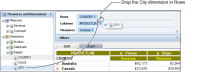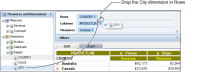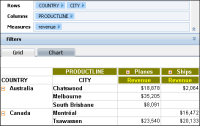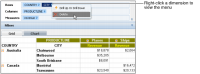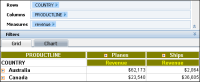How to add a dimension to cross tab rows
Drag a dimension from the data pane, and drop it in Rows in the structure pane.
Figure 3‑7 shows dragging the City dimension to Rows.
Figure 3‑7 Adding a dimension to cross tab rows
Data Analyzer updates the cross tab, adding the City dimension rows, as shown in
Figure 3‑8. A row appears for each city in the database.
Figure 3‑8 Displaying a City dimension in cross tab rows
How to remove a dimension from cross tab rows
In the structure pane, in the Rows list, right-click a dimension, such as the City dimension, as shown in
Figure 3‑9. From the menu, choose Delete.
Figure 3‑9 Removing a dimension from cross tab rows
Data Analyzer updates the cross tab, removing the City dimension rows, as shown in
Figure 3‑10.
Figure 3‑10 Displaying modified cross tab rows