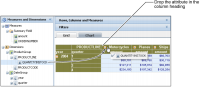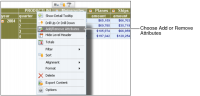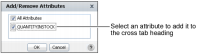How to add an attribute to a cross tab
To add an attribute to a cross tab, complete one of the following tasks:

Drag an attribute from the data pane, and drop it in the preview pane next to the dimension with which it associates.
Figure 3‑23 shows dragging the QUANTITYINSTOCK attribute from the data pane and dropping it in the PRODUCTLINE heading in the preview pane.
Figure 3‑23 Adding an attribute to a column heading
Data Analyzer updates the cross tab, displaying the QUANTITYINSTOCK attribute values in the PRODUCTLINE column headings, as shown in
Figure 3‑24.
Figure 3‑24 Displaying the attribute values in column headings

Right-click a heading to which you want to add an attribute value. Then, choose Add or Remove Attributes, as shown in
Figure 3‑25.
Figure 3‑25 Choosing Add or Remove Attributes
In Add or Remove Attributes, select an attribute to add to the heading, as shown in
Figure 3‑26.
Figure 3‑26 Selecting an attribute to add it to the cross tab
Choose OK.
The attribute value appears in the heading, as shown in
Figure 3‑24.