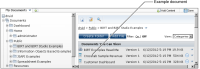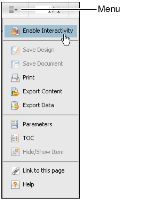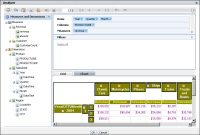How to start Data Analyzer from a document
1 Access Information Console. In a browser address bar, type a URL, such as:
http://actuate1:8900/iportal/login.jsp?
where

actuate1 is the web server that provides the interface to Actuate BIRT iHub, and 8900 is the default port number.

iportal is the home directory in which Information Console resides.

login.jsp? specifies that the log-in page appear.
Press Enter.
2 In Information Console, provide the following information:

In User Name, type your user name.

In Password, type your password.
Choose Log In.
3 In the Encyclopedia volume, navigate to the appropriate file, such as Crosstab Sample Revenue.rptdocument, as shown in
Figure 1‑7.
Figure 1‑7 Navigating to the Crosstab Sample Revenue example document
4 Double-click the file name. The document opens in Actuate BIRT Viewer and displays a cross tab.
5 To start Interactive Viewer, choose Enable Interactivity from the menu, as shown in
Figure 1‑8.
Figure 1‑8 Choosing Enable Interactivity from the menu
6 Right-click a cell in the cross tab. From the menu, choose Analyze. Data Analyzer appears, as shown in
Figure 1‑9.
Figure 1‑9 Data Analyzer displaying measures and dimensions for the Crosstab Sample Revenue example document