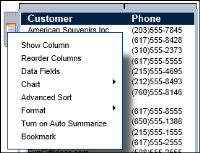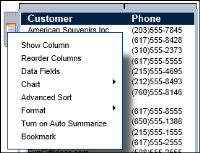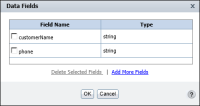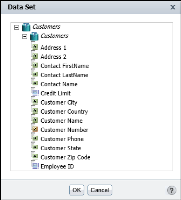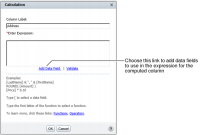How to add a data field
1 Right‑click the table handle, as shown in
Figure 3‑6.
Figure 3‑6 Adding a data field to a table
2 Choose Data Fields. Data Fields appears.
Figure 3‑7 shows an example of Data Fields displaying two fields, customerName and phone, which are currently used in the table.
Figure 3‑7 Data Fields displaying the fields currently used in the table
3 Choose Add More Fields. Data Set displays all the fields in the data set, as shown in
Figure 3‑8.
Figure 3‑8 Data Set displaying all the available fields
4 Select the field to add. To add multiple fields, press Ctrl as you select each field. Choose OK.
5 On Data Fields choose OK. The selected fields are available to use in any expression.
If you are in the process of defining an expression for a computed column, you can choose the Add Data Field link, as shown in
Figure 3‑9, then follow steps
3 through
5 to add fields.
Figure 3‑9 Adding data fields to an expression for a computed column