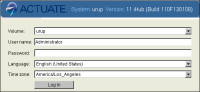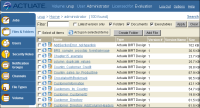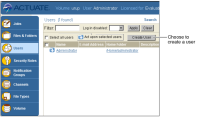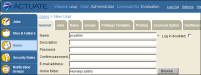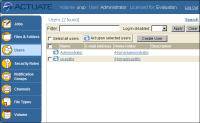Assigning license options to a user
If you have named user licensing, Actuate BIRT iHub requires the assignment of license options to each user to support the user accessing, running, and viewing BIRT reports in an Encyclopedia volume. Use Management Console to create a user and a home folder, and assign license options in an Encyclopedia volume. A user uses the home folder to access, run, and view BIRT reports using a web browser.
How to create a user and a home folder, and assign license options
In this task, create a new user, and specify a home folder for the user, using Management Console.
1 Depending on your operating system, complete one of the following tasks:

For Windows XP, choose Start
➛All
Programs
➛Actuate 11
➛BIRT
iHub Management Console.

For Windows Server 2003, choose Start
➛Programs
➛Actuate 11
➛BIRT
iHub Management Console.

For a non-Windows operating system, start Management Console by opening a browser window and typing the following URL in the address bar:
http://localhost:8900/acadmin/login.jsp
The Management Console login page appears, as shown in
Figure 15‑1.
Figure 15‑1 Logging in to Management Console
2 In User name, type Administrator. Choose Log In. Management Console—Files and Folders appears, as shown in
Figure 15‑2.
Figure 15‑2 Files and Folders
3 In the side menu, choose Users. Management Console—Users appears.
4 To create a new user, complete the following tasks:
Figure 15‑3 Management Console—Users
2 In New User—General, as shown in
Figure 15‑4, in Name, type the new user’s name, for example:
pcastillo
3 Type a password.
Figure 15‑4 Creating a new user
4 In Home folder, type the path to the home folder, for example:
/Home/pcastillo
5 To provide the new user access to the Actuate products, choose Licensed Option.
6 In New User—Licensed Option, in Available, press Ctrl and select:

BIRT Studio Option

BIRT Option
Choose the right arrow. The options appear in Selected, as shown in
Figure 15‑5.
Figure 15‑5 Selecting licensed options
Choose OK. Management Console—Users displays the new user, and the path to the user’s home folder, as shown in
Figure 15‑6.
Figure 15‑6 Management Console—Users, displaying the new user
5 To log out of Management Console, choose Log Out.