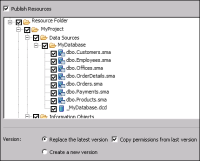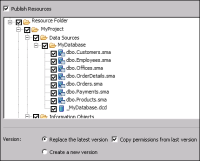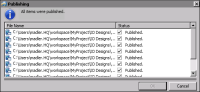How to publish information object files as resources
1 Choose File➛Publish➛Publish to iHub.
2 In Publish to iHub, in iHub profile, choose an iHub profile from the drop‑down list.
3 In Project, select the appropriate project from the drop-down list.
4 Select Publish Resources.
5 Select the appropriate files and folders, as shown in
Figure 14‑8.
Figure 14‑8 Publishing information object files as resources
6 In Version:
1 Select Replace the latest version to replace the latest version of each file, or Create a new version to create a new version of each file.
2 To copy permissions from the last version of each file, select Copy permissions from last version. If you do not select Copy permissions from last version, you must set the permissions for each file using Management Console.
7 Choose Publish Files.
8 In Publishing, choose OK.
9 In Publish to iHub, choose Close.
Figure 14‑9 Publishing confirmation dialog