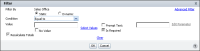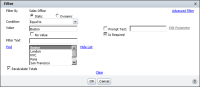How to create a filter at the table level
1 Select the column in the report design, containing the value that determines when the filter takes effect. For example, to create a filter that retrieves data rows where the sales office is Boston, select the sales office column.
2 Choose Filter. Filter appears, as shown in
Figure 5‑2.
Figure 5‑2 Filter displaying the selected column
Filter By displays the column on which to apply the filter.
3 Select Static, as the type of filter, if necessary.
4 In Condition, select the comparison test, or operator, to apply to the selected column. Depending on the operator you select, Filter displays one or two Value fields, or a completed filter condition.
5 If you select an operator that requires a comparison value, you can specify the value in one of the following ways:

In Value, type the value.

To select from a list of values, choose Select Values. A list of values appears. Select a value from the list.
Figure 5‑3 shows the selection of Boston from the list of available sales office values.
Figure 5‑3 Specifying values

If the list of values is long, type a value in Filter Text and choose Find. If found, BIRT Studio displays this value in the list. When you select the value, it appears in Value.

To specify null values, select No Value.

If you are filtering a detail table containing aggregate data, or a summary table, to recalculate the aggregate data values for the retrieved data rows, accept the default selection of Recalculate Totals. To calculate totals for all the data rows in the report table deselect Recalculate Totals.
6 Choose OK. The filter takes effect. In cases where the sample data in the report design does not meet the filter condition, the report design does not display any data. BIRT Studio displays the message in
Figure 5‑4. Always test a filter by running and viewing the generated report in Actuate BIRT Viewer.
Figure 5‑4 The message displayed when the sample data in the report design does not meet the filter condition